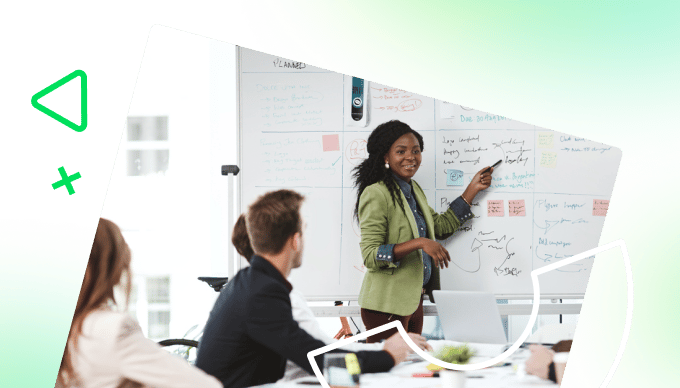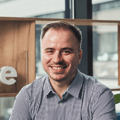Key takeaways:
- How does integrating Microsoft Teams with project management software improve workflows? Linking Microsoft Teams to a project management platform allows you to turn discussions into structured tasks, view live project data without leaving Teams, and ensure updates sync automatically across both tools. This reduces context-switching, improves visibility, and keeps everybody aligned in real time.
- Why not just use Microsoft Teams for project management? While Teams excels at communication, it doesn’t provide deep project tracking, automated workflows, or a wide array of visual tools like Gantt charts and Kanban boards. A dedicated project management platform adds structure, reporting, and resource management, so you can manage both the conversation and the execution in one connected environment.
- What other benefits come from integrating Teams with project management software? Beyond centralizing communication and tasks, you gain personal workspaces for focused productivity, automated notifications to keep projects on track, and the ability to connect with other Microsoft tools like Outlook, OneDrive, SharePoint, and Microsoft Project — building a seamless, end-to-end project ecosystem.
For many companies, Microsoft Teams is the go-to platform for messaging, video calls, and file sharing. But when it comes to project management, that’s only part of the puzzle.
When you integrate your Teams channels with the best project management software, you build a more robust and collaborative communication hub. So, in this post, I’ll zoom in on Wrike, our all-in-one work management solution.
Wrike’s integration with Microsoft Teams keeps your communications centralized in the workspace your team knows well. When you add a Wrike tab to that workspace, you bring in a full range of scalable, intuitive project management features – and all the benefits they offer your team.
What to expect from Wrike’s integration with Microsoft Teams
Wrike’s integration with Microsoft Teams connects the chat-based workspace of Teams to the work management features of Wrike. In a nutshell, it ties all the discussions you have in your Teams channels to concrete tasks and project plans, which are recorded, monitored, and analyzed with Wrike’s powerful tools.
This integration optimizes task and project management for your team. It means you can jump straight from proposing a project task to creating one, or from discussing feedback to implementing it. You don’t overlook the topics in your chat, you don’t forget to record action items, and the new tasks you kick off have a clear structure and plan from the start.
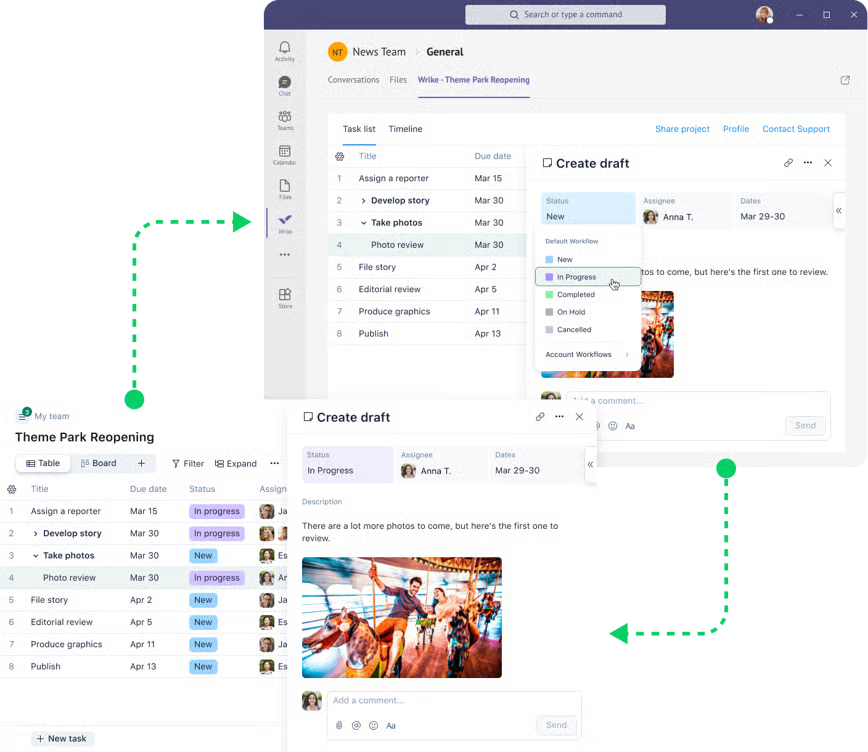
When you integrate Wrike with Microsoft Teams, there are two ways to access Wrike from Teams:
- By adding a project, folder, or Wrike space to a channel
- By using the Personal app
The latest data will sync automatically, so you can use the Wrike tab to view the latest tasks, files, and project timelines without leaving Teams.
Once the integration is set up, you’ll be able to:
- View all the tasks (and the statuses) associated with that project, folder, or space
- Create new tasks and subtasks with detailed information — like briefs, assignees, and due dates
- Drag and drop tasks to prioritize them
- Use the Wrike Gantt chart to view the active tasks in the project
- View and add comments, and @mention colleagues to get a quick response
- Share tasks, folders, or projects with additional users on your Office 365 plan
- Download the files attached to the tasks
- Delete tasks
If you use the Personal app, you can:
- Keep track of your personal work by accessing the “My Work” tab with tasks assigned to you and arranged based on due dates
- Have visibility over tasks and requests you created via the “Created by me” tab
- Access all projects linked to MS Teams channels in one place
These tools streamline your team’s collaboration. With task previews and better access to your project files, you can call up the task you’re discussing in seconds for a more productive discussion.
They also close the gaps in your work management systems. When your discussions and your project management software connect, you can turn chats into strategy without switching to an Excel spreadsheet or another project management app to make your plans official.
That means that if something changes within your project — a new work item, a new deadline, a completed task, or a request from a client — your project information updates across the board. Your team members will be notified automatically, and all the overviews you have in Teams and Wrike update in real time.
With tools like these, you can drastically increase the number of project management tasks you can complete within MS Teams.
Wrike’s Microsoft Teams integration is available for all Wrike accounts and user types. All you need is a Wrike account and a Microsoft 365 account that includes Teams.
Simply go to the Teams store and follow the instructions to install the Wrike application.
6 reasons to link Wrike and Teams
Integrating Wrike and Teams can massively improve communication and collaboration within your project teams. It upgrades the experience of using Teams, and it gives you deeper insights into your project progress and performance metrics through Wrike’s enterprise-level project tracking and analytics features.
In the rest of this post, I’ll show you our project management features in more detail, as we explore six great reasons to sync Teams and Wrike.
1. All-in-one project management
One of the most significant benefits of integrating Teams with Wrike is that you gain the tools to manage your whole project without leaving the familiar interface of Teams. That’s because Wrike has been designed to provide end-to-end project management and automation in a single tool.
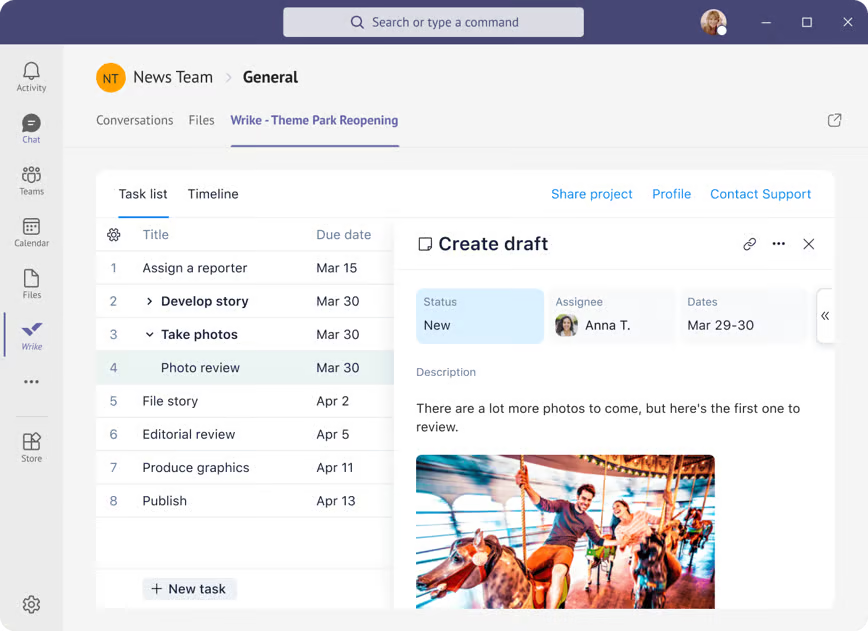
For example, imagine a marketing team managing requests from different areas of their company. A team like this can use Wrike to plan, delegate, monitor, and evaluate every project from initiation to delivery.
In the planning phases of the project, you can use Wrike’s dynamic request forms to gather information about the upcoming projects, with custom fields to capture the information that determines the project duration, the workflow stages, and the creative brief. Then, with full visibility into your team’s availability, Wrike gives you the tools to assign tasks to team members with the right skill sets and capacity to deliver them on time.
Wrike’s system is completely customizable. For example, the marketing team in this example can set up custom workflows and item types for the content they regularly produce. These features mean all the work they produce goes through the appropriate stages of drafting, review, and approval during the execution phase.
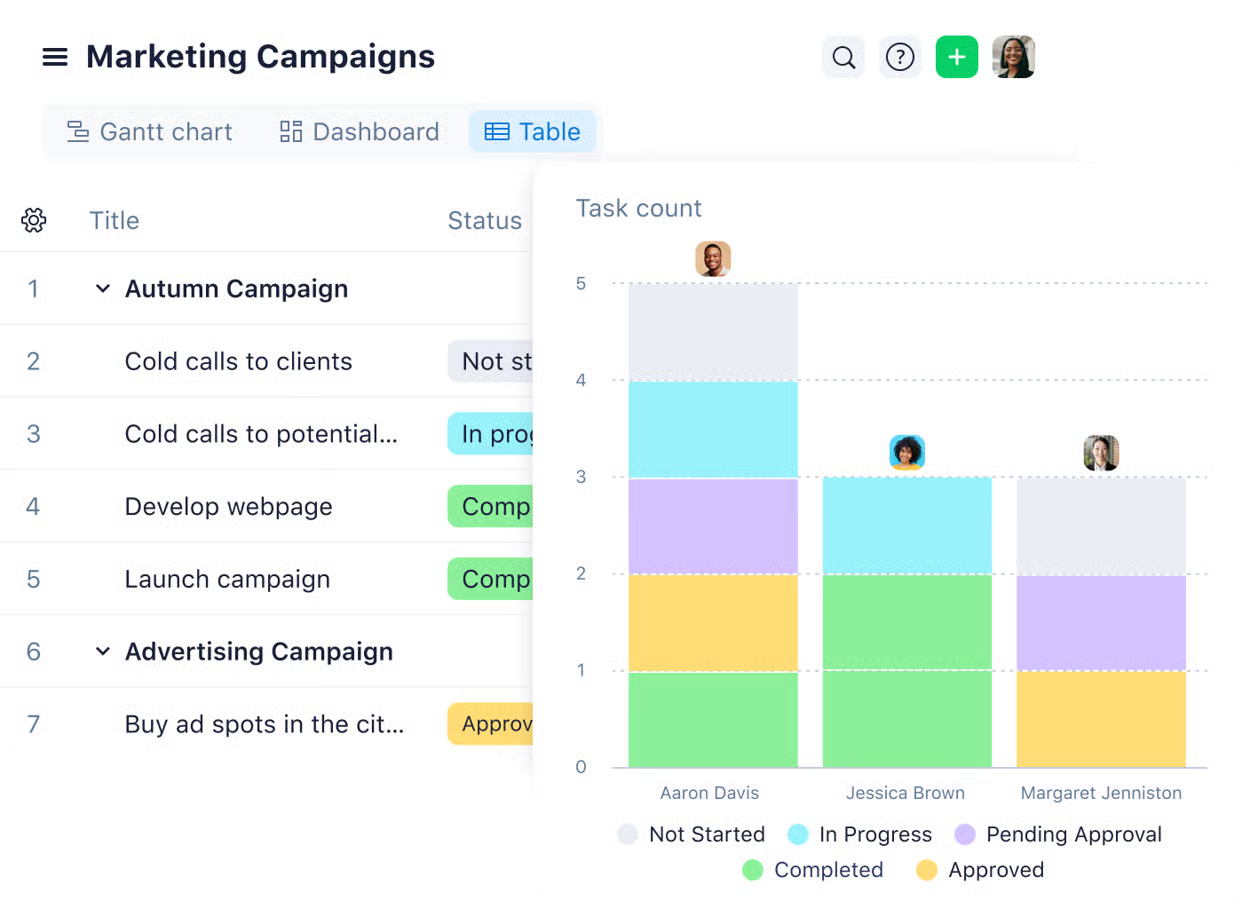
To wrap your project up, Wrike also includes automations to route completed assets to your clients and your own project files for storage. You can then use Wrike’s rigorous project reporting features to evaluate your performance and identify areas to improve before your next project begins.
And with the two-way sync between Wrike and Teams, you can easily make these documents and reports available to anyone involved in your project.
2. Full visibility for timeline and project scheduling
Project timelines visualize how and when you’ll complete your work. I’ve already shown how Wrike puts the key dates of each of your project tasks front and center. With the integration, you can also generate a clear, responsive Gantt chart and make it available in your Teams workspace.
When vital information about your project milestones and deadlines is communicated in a chat thread, it’s easy to overlook crucial information. But when it’s brought to life in a color-coded schedule showing the critical path to the end of the project, your team has a shared point of reference they can interpret at a glance.
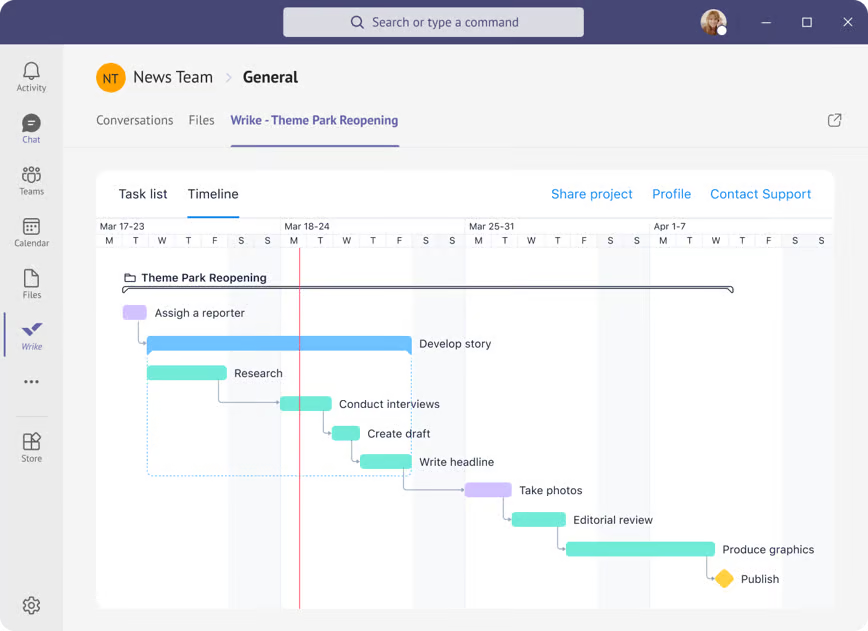
Wrike’s Gantt chart software gives you full visibility into your projects, your team’s progress, and the ways their plans might change when the work is in motion. If your projects become more complex, or you increase the number of projects you take on, Wrike’s timeline features can be scaled up for project portfolio management, too.
Our timelines include:
- Automated overviews of your tasks, refreshed and updated whenever the dates change
- Dynamic task dependencies, set with a click and drag, to reschedule future tasks if a dependent task earlier in the workflow is delayed
- Cross-tagging to track tasks shared between multiple teams or departments without duplication, and monitor dependencies across your company
These features give you roadmaps robust enough to deal with the complexities of cross-team collaboration. They keep you informed in seconds, not hours — including within your shared workspace in MS Teams.
3. Real-time collaboration tools
With the Wrike integration, it becomes easier to collaborate in Teams because you can view and edit the assets you’re discussing right alongside the conversation. There’s no need to rake through your emails or storage systems to find an answer to a question — you just call it up with Wrike and get to work.
Wrike is a powerful tool for project collaboration in its own right, with countless features to smooth communication and file sharing to keep the right team members in the loop.
To speed up communications, you can use:
- Automated notifications when new tasks are assigned to a team or team member, or for designated approvers when a task arrives at their stage of the workflow
- Rule-based reminders, for example, to ping a team member when their task has almost reached its due date, but the status hasn’t been marked as complete
- @mentions to include team members in conversations when their input is needed
These tools smooth collaboration by drawing team members’ attention to the tasks that need it, without having to use internal email to do it.
As well as just notifying team members in your channels, Wrike also includes the tools to help them complete their tasks together.
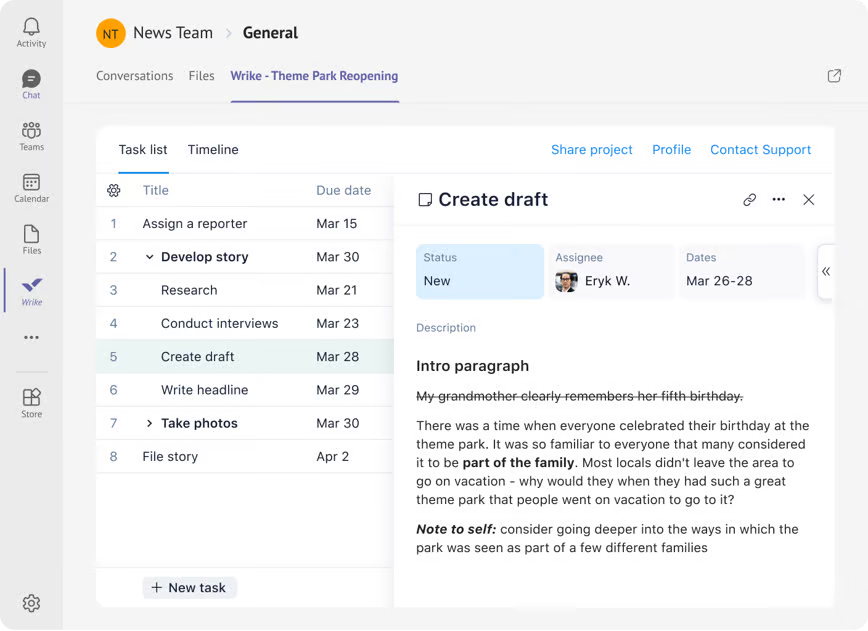
For example, you can use Wrike as a live editor, with multiple team members working on a shared file at the same time and their changes reflected instantly. This tool is useful for everything from brainstorming sessions, to sharing drafts, to reviewing final edits before you submit a document to a client.
To eliminate issues with version control, you can also use the cross-tagging feature to let folders or project files exist in multiple workspaces without duplication. These features bring clarity to creative work and help you complete your tasks faster.
Access is seamless, too. When you use the Wrike extension in Teams, you can invite other colleagues using Microsoft 365, and mirror their user details into your new project management space.
4. Detailed task management
Wrike is a powerful platform for work management, which means our project management tools are designed to track every task in your project in granular detail. With this level of oversight, you get the data you need to spot patterns in your approach to tasks, anticipate challenges to your project’s success, and get the best results for your clients.
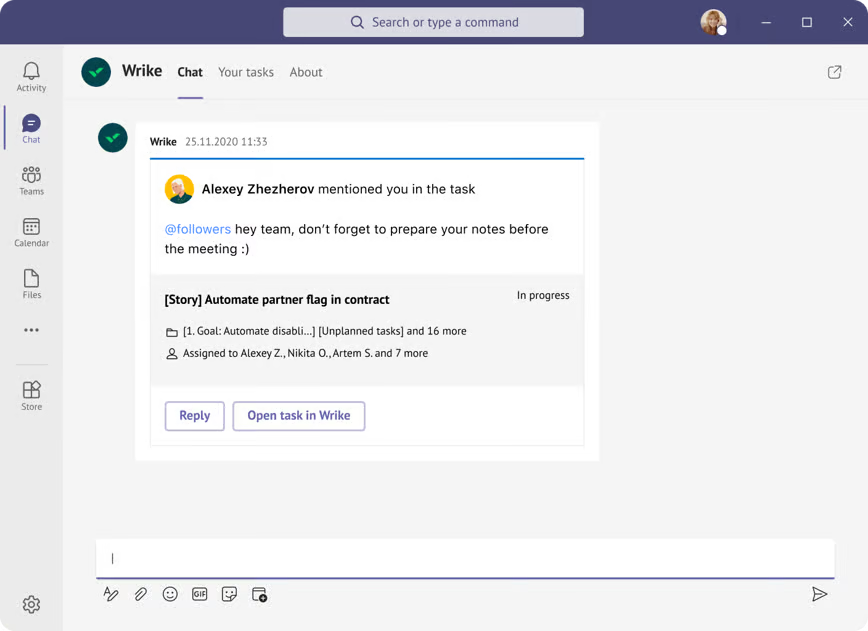
When you integrate Wrike with the Teams app, you can view all that essential task information — the assignees, the people with approval authority, the current status, the latest activity, and more – right in your Teams channel. And if you need to get to the bottom of an issue with your task or your workflow, you can dive from the headlines in the task card into a complete record of the task’s history to inform the next steps you take.
For example, imagine what this style of task management looks like for a sales team managing lead generation in Wrike.
- They discuss the new project in their Teams channel
- They create the project in the Wrike tab and break it down into tasks like outreach, sending follow-ups, and developing proposals — each with fixed, achievable subtasks and workflow stages to track
- They set the task dependencies with a simple drag and drop, so they can track project progress and anticipate risks more reliably
- They delegate those tasks to team members with capacity to kick off the project, with all the information from those initial discussions already attached to the task card
- They continue to discuss the project as it progresses in the Sales channel of Teams
- If questions pop up, Wrike’s “Ask AI” can help surface information from across the project in seconds
Within the main Wrike platform, you can also view your project tasks from some additional angles.
If you use Agile project management methodology — as is popular with software development, for example — Wrike includes a Kanban board to visualize backlog items and sprint tasks and their place in your workflow. You’ll also have a shared team calendar to view your upcoming deadlines and other important dates for your team.
These tools help you track progress and keep your tasks in view at every stage of the workflow. Plus, every time a task changes status in Wrike, it gathers data to inform your overview and the reports you generate on your project.
5. Personal spaces for focused work
Collaborative work is not only about managing the projects together — team members also need a personal overview of their own assigned work in order to manage and prioritize it effectively. For focused work and effective planning, your team members can access a private space in the ’My Work’ section of the Wrike tab.
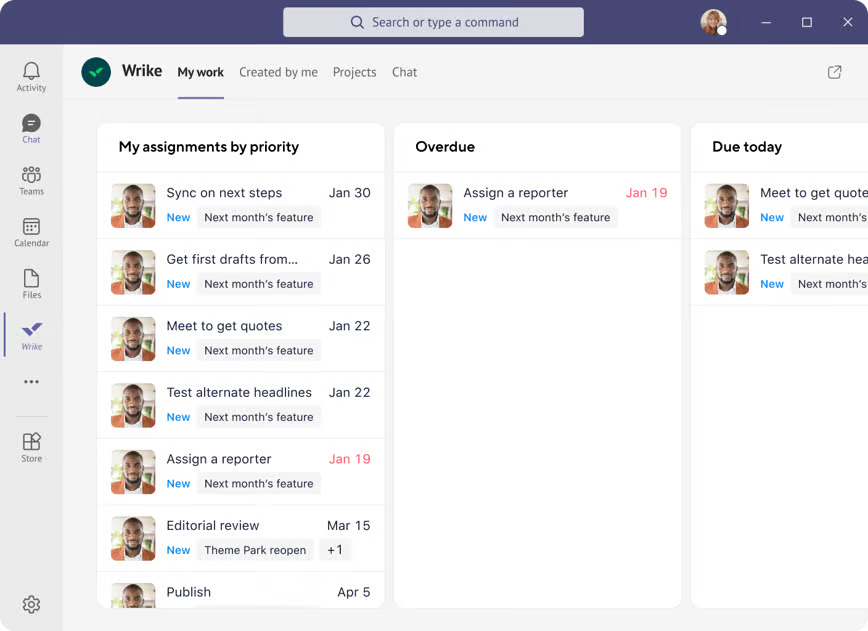
In the ’My Work’ tab, you can view the tasks assigned to you, while in the ’Created by Me’ tab, you’ll see tasks you initiated yourself. These can be sorted by priority or by due date, tags show the project each task belongs to, and you’ll have columns to highlight imminent or overdue work. Then, it’s easy to open the Wrike task card in Teams, access the task files, and complete your stage of the workflow.
’My Work’ adds another facet to your Teams project management strategy by making it easier for team members to manage their personal workload without losing sight of the bigger picture. The main Wrike platform is also set up with this in mind.
Wrike includes custom project management dashboards for teams, subteams, external stakeholders, and portfolio management, and also for individual team members.
These personal dashboards filter the latest information on your project — like progress tracking data, upcoming deadlines, task ownership, team capacity, and time tracking — and use it to generate an accurate overview of a team member’s current tasks. These dashboards are a way to help everyone on your team manage their personal to-do list and show them how their tasks fit into the bigger picture.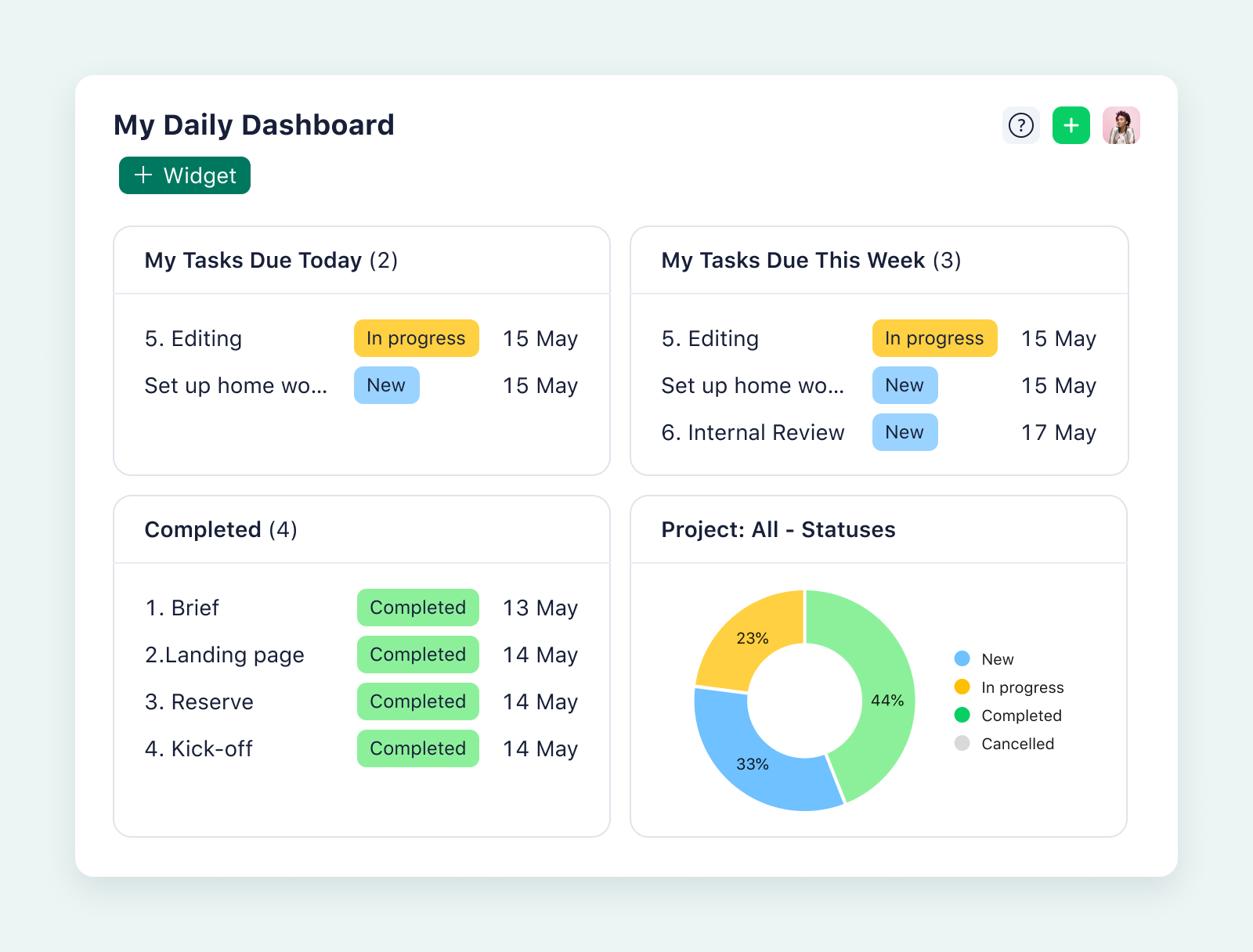
6. Connect all your Microsoft tools to Wrike
Companies often use Microsoft Teams because it’s part of Microsoft 365’s secure and expansive set of tools. Naturally, this means you expect to connect Teams with the other Microsoft products you use to complete your project work and manage your business processes.
With Wrike, you can build an even more watertight project management system through our integrations with other key Microsoft platforms.
That means you can give your teams all the tools they prefer, in one place, through Wrike integrations with:
- Outlook, where you can turn the work that lands in your email inbox into structured tasks
- OneDrive, where you can sync files to your Wrike tasks for smoother document workflows and stronger collaboration
- SharePoint, where you can manage your team’s shared files and information
- Microsoft Project, which includes the option to import your MS Project files directly to Wrike when you’re setting up your project management space
- Office Timeline, where you can browse your projects within PowerPoint and generate polished visuals for your most important communications
These integrations help you do more with your existing Microsoft investments. They expand Wrike into more of your stack, giving your team more options for effective work.
Plus, because the interfaces remain familiar across the board, it doesn’t take much onboarding for your team to get started with these integrations too.
Search over 400 Wrike integrations — including with Microsoft 365 — here: Wrike Apps and Integrations.
Do more in Microsoft Teams with Wrike
Your team might be used to MS Teams as the foundation of their collaboration and communication. When you add Wrike, you keep those core features, but also:
- Increase transparency by visualizing your project progress, timelines, and folders at every stage
- Automate your workflows and communications with rule-based task management notifications and a two-way sync
- Boost productivity with personal workspaces and clear task ownership
- Speed up work by working with one platform, not dozens
- Build out your project ecosystem by connecting with more of your Microsoft tools
This way, your teams accomplish more with the tools they know, and you get the 360° overview and actionable project management insights Wrike is known for.