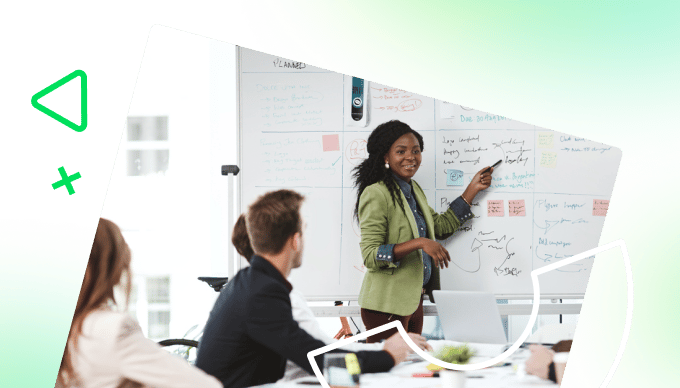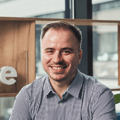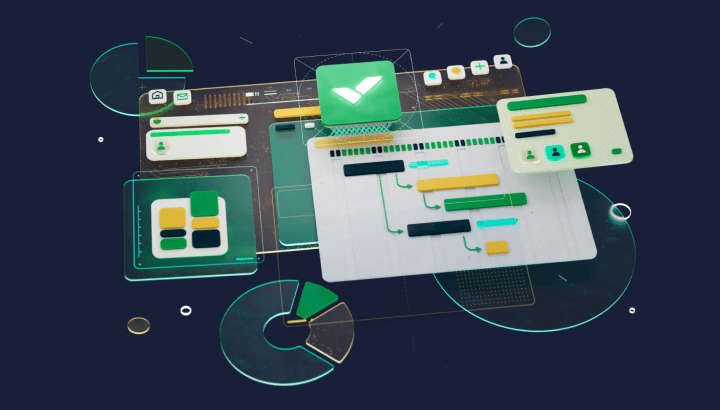Many project management tools with a GitHub integration are built backwards. They’re designed for developers and assume everyone on your team speaks in terms of pull requests and story points. But if you’re managing projects that require coordinating multiple stakeholders along with developers, these tools can create friction.
From native solutions like GitHub Projects to sophisticated platforms like Linear and Jira, the ’integration’ they promise is really just displaying GitHub data in a slightly different interface, leaving you to do the translation manually. This can result in:
- Developers losing flow switching from coding to explaining
- Project managers burning hours interpreting technical updates
- Stakeholders losing time seeking clarification
- Critical decisions becoming delayed until everyone’s on the same page
Our platform, Wrike, takes a different approach: We bring GitHub data into a business-friendly interface instead of forcing business teams into developer workflows.
That means developers can continue working where they’re most productive — inside GitHub — while others get proper project management features like Gantt charts, executive dashboards, and timeline tracking inside Wrike.
In this guide, we’ll explore how Wrike’s GitHub integration solves these translation problems, then review four other popular project management tools with GitHub integration — examining their strengths and limitations.
How Wrike prevents developers from explaining their work twice
When you integrate Wrike with Github, everything syncs bidirectionally. GitHub issues appear alongside marketing tasks, legal reviews, and design milestones in unified timelines that make sense to everyone.
Two-way sync that serves both teams
Wrike’s GitHub integration (powered by Unito’s Project Sync add-on) doesn’t just display GitHub data — it makes it actionable for non-technical teams.
For example, when your developer closes Issue #234 “Implement Stripe webhook handler:”
- Wrike task automatically moves from “In Development” to “Ready for QA”
- Dependent task “Client payment testing session” becomes unblocked
- Project timeline updates to show payment feature on track
- PM gets notified that testing resources are needed tomorrow
Similarly, if your PM creates a task in Wrike called “Critical: Payment bug reported by client:”
- GitHub issue is automatically created in the correct repository
- Developer sees it in their GitHub workflow, not a different PM tool
- Priority and deadline sync from Wrike’s business context
- Updates flow both ways as work progresses
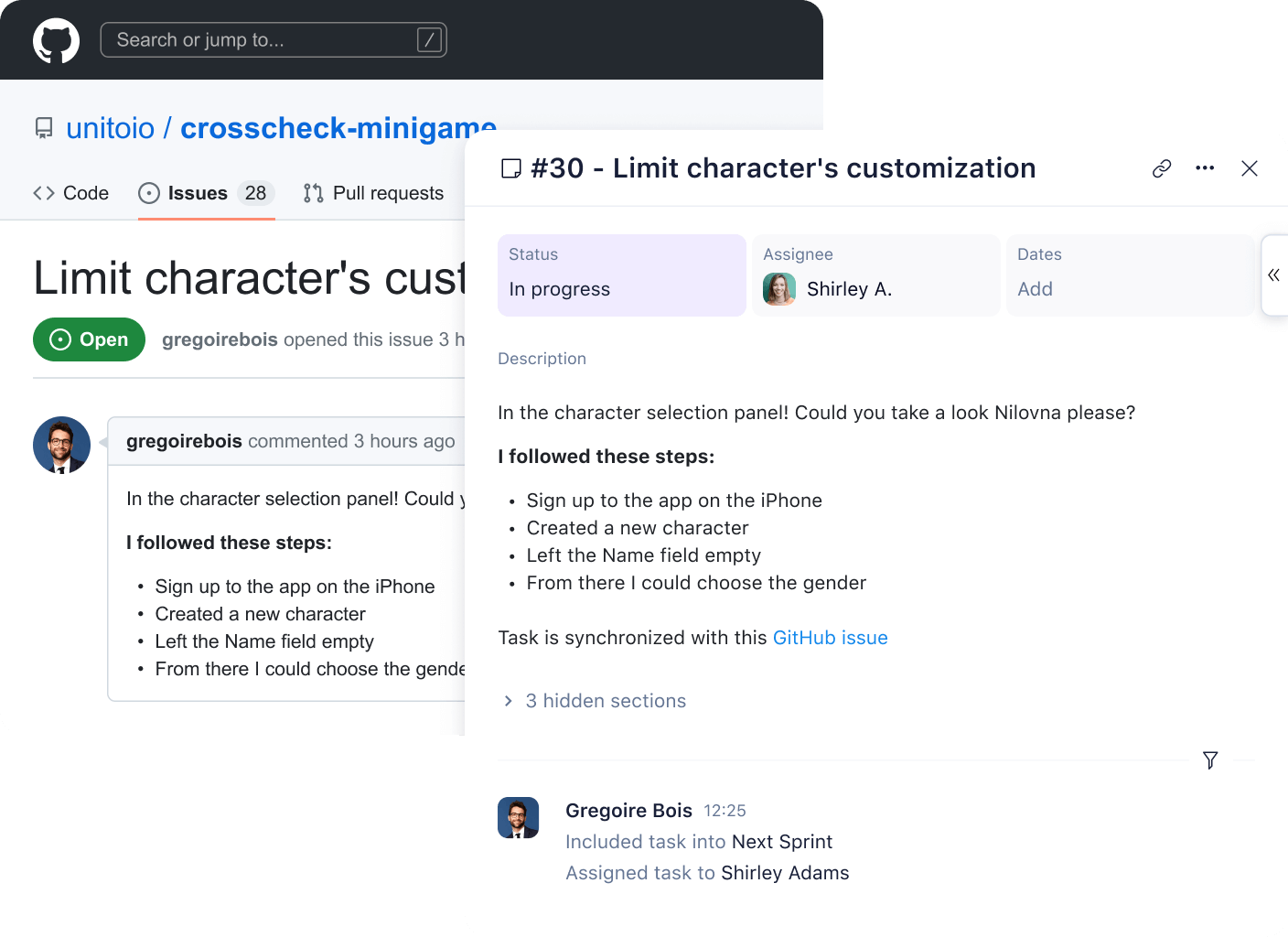
This isn’t just syncing fields — it’s about preserving the context each team needs to make decisions.
Technical and business work in one timeline
Most GitHub integrations assume everything lives in GitHub. But real projects don’t work that way. For example, your website redesign includes GitHub issues for development work, but also has tasks for content creation, design approval, SEO optimization, and client presentations — none of which belong in GitHub.
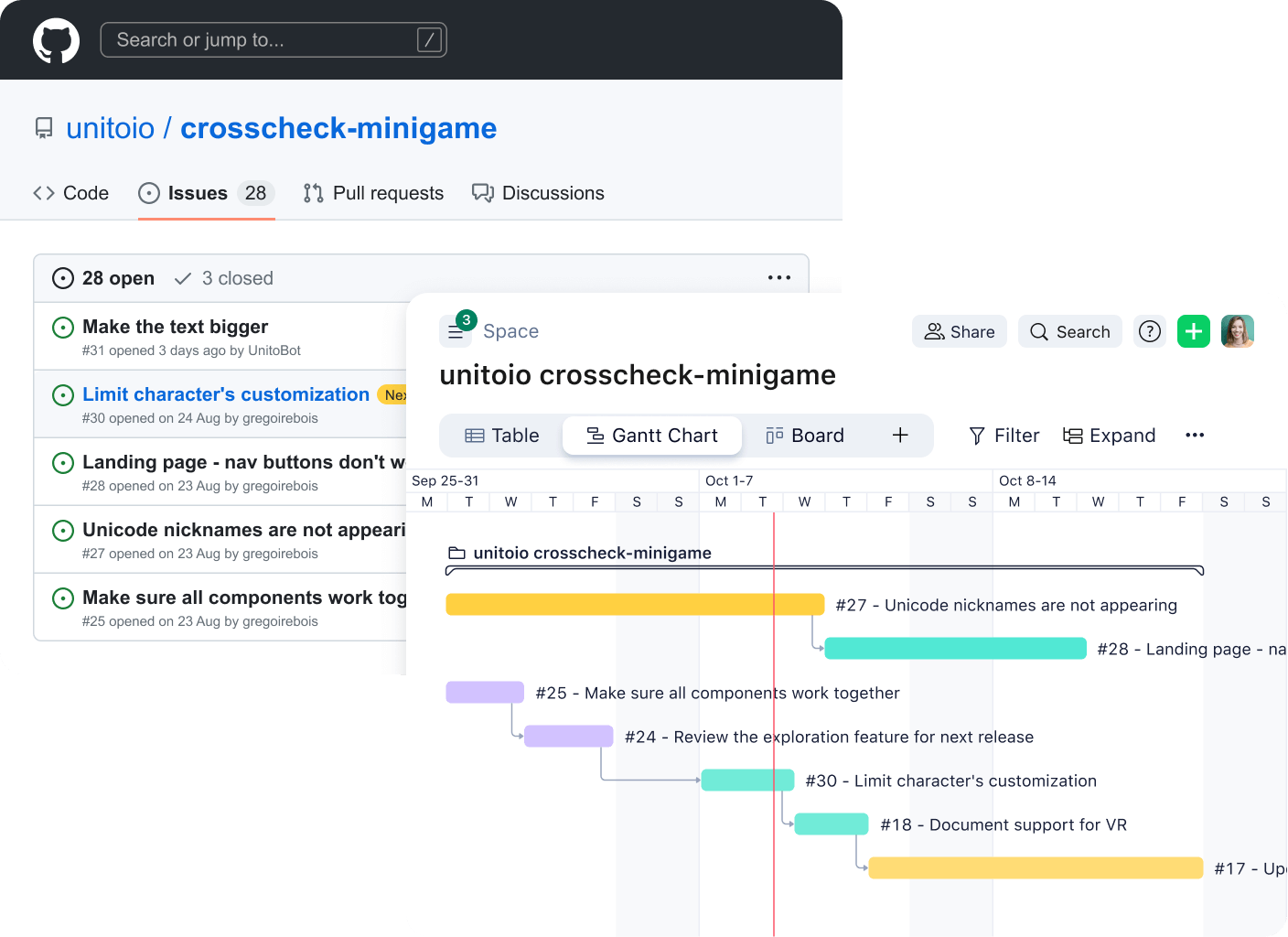
Wrike allows you to plan projects that naturally mix GitHub issues with Wrike-only tasks. For example, in your project view, you’ll see:
- GitHub Issue: “Implement responsive navigation”
- Wrike Task: “Client approval on navigation design”
- GitHub Issue: “API integration for payment processing”
- Wrike Task: “Legal review of payment terms”
- Wrike Task: “Marketing copy for checkout flow”
This will all appear in one timeline, whether that’s a Gantt chart, dashboard, or other Wrike view.
Meanwhile, developers will still only see their GitHub issues, so they don’t drown in unrelated business tasks.
And at the same time, project managers finally have visibility into how technical work and business work affect each other. That means that dependencies across both types of work become visible and conflicts become preventable.
Collaboration without tool switching
When developers comment in GitHub with technical details, those comments sync to Wrike. PMs can simply respond via Wrike and it will sync back to GitHub.
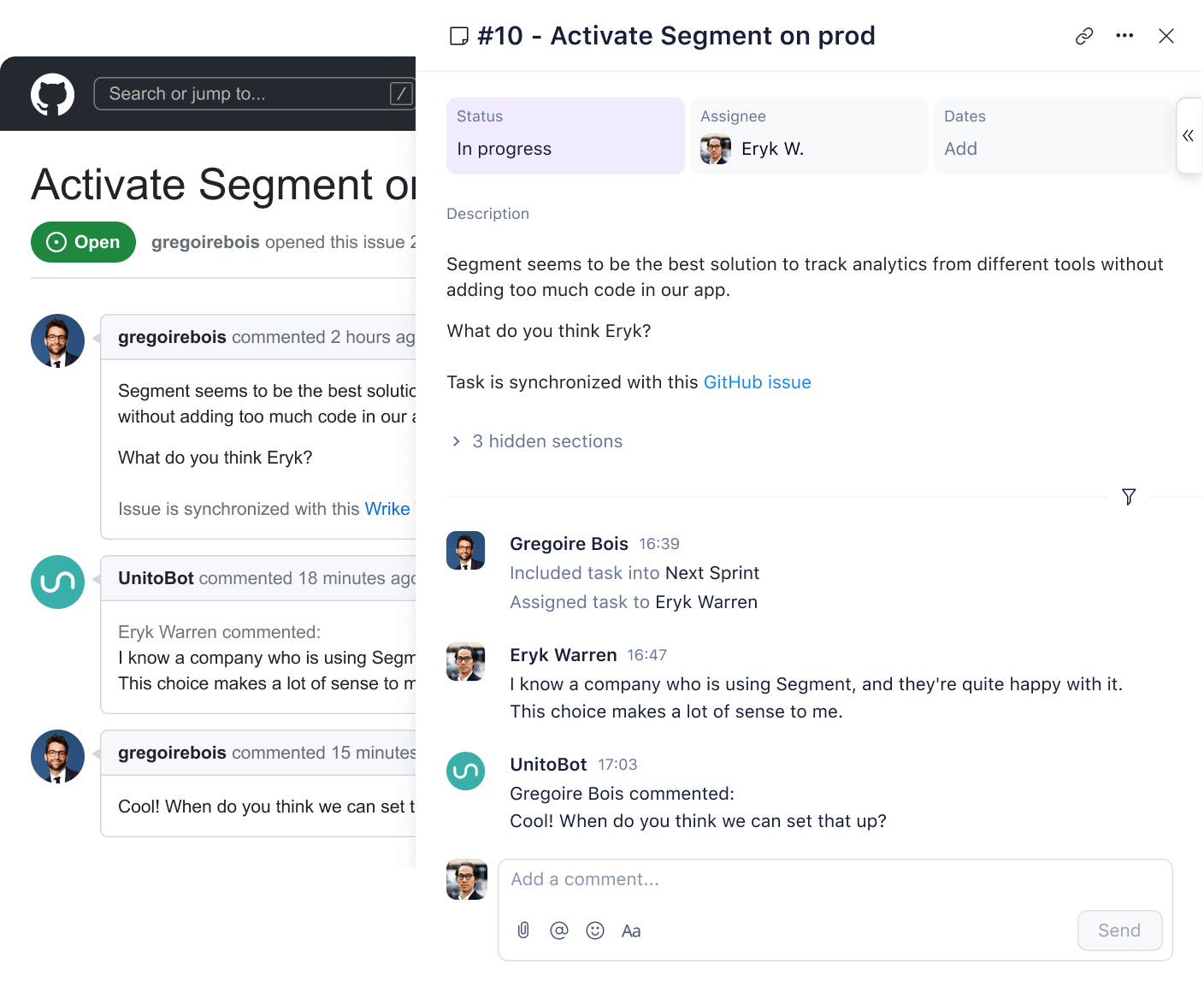
How this works in practice:
- Developers maintain their technical discussions in GitHub
- Project managers can ask clarifying questions that appear in both systems
- Stakeholders can follow the conversation in Wrike without seeing GitHub’s interface
- Everyone has access to the same information, presented in the context they need
This prevents the common 15-minute Slack thread where a PM asks “What does this PR comment mean for our timeline?” followed by developer explanation, followed by PM translating for stakeholders.
What this looks like for different roles
For the developer: Nothing changes. They see GitHub issues in GitHub, close them in GitHub, comment in GitHub. Wrike is invisible to their workflow.
For the project manager: GitHub activity appears as project progress. Issues become tasks with business context. Pull requests become status updates. Milestones become project phases. They can create GitHub issues without learning GitHub’s interface.
For the executive: Development work appears in portfolio dashboards alongside marketing campaigns, sales initiatives, and operational projects. They see how GitHub activity affects overall business objectives without any technical detail.
For other stakeholders: They receive progress reports showing “Payment processing feature: 80% complete” instead of “Closed 12 of 15 issues in the payment-service repository.”
Sync GitHub to Wrike in 15 minutes
The Wrike-GitHub integration is powered by Unito and available as a paid add-on for Business, Enterprise, and Pinnacle plans. Only account admins and owners can enable the integration, so if you’re a project manager excited to connect to GitHub, you’ll need to coordinate with your Wrike administrator.
Step 1: Enable Wrike Sync
Navigate to your profile image in Wrike’s sidebar, select “Apps and Integrations,” and enable the Wrike Sync add-on. This isn’t just for GitHub — the same add-on powers integrations with Jira, GitLab, and Bitbucket, so you’re getting broader capability than just GitHub connectivity.
Step 2: Create your Sync account structure
Create a dedicated GitHub user account called “Wrike Bot” (or similar) that will handle the synchronization. Why does this matter? When the sync updates an issue in GitHub, developers see it came from “Wrike Bot” rather than incorrectly attributing changes to a specific person. This maintains clarity — humans made human changes, automation made automated changes.
The Wrike Bot needs access to all repositories you plan to sync. On the Wrike side, a “Project Sync Bot” is automatically added to your account, so you don’t need to create a separate Wrike user.
Step 3: Establish the connection
From the Wrike Sync tab in Apps and Integrations:
- Click “Create flow.”
- Click on “Start here” in the “Connect your tools” section.
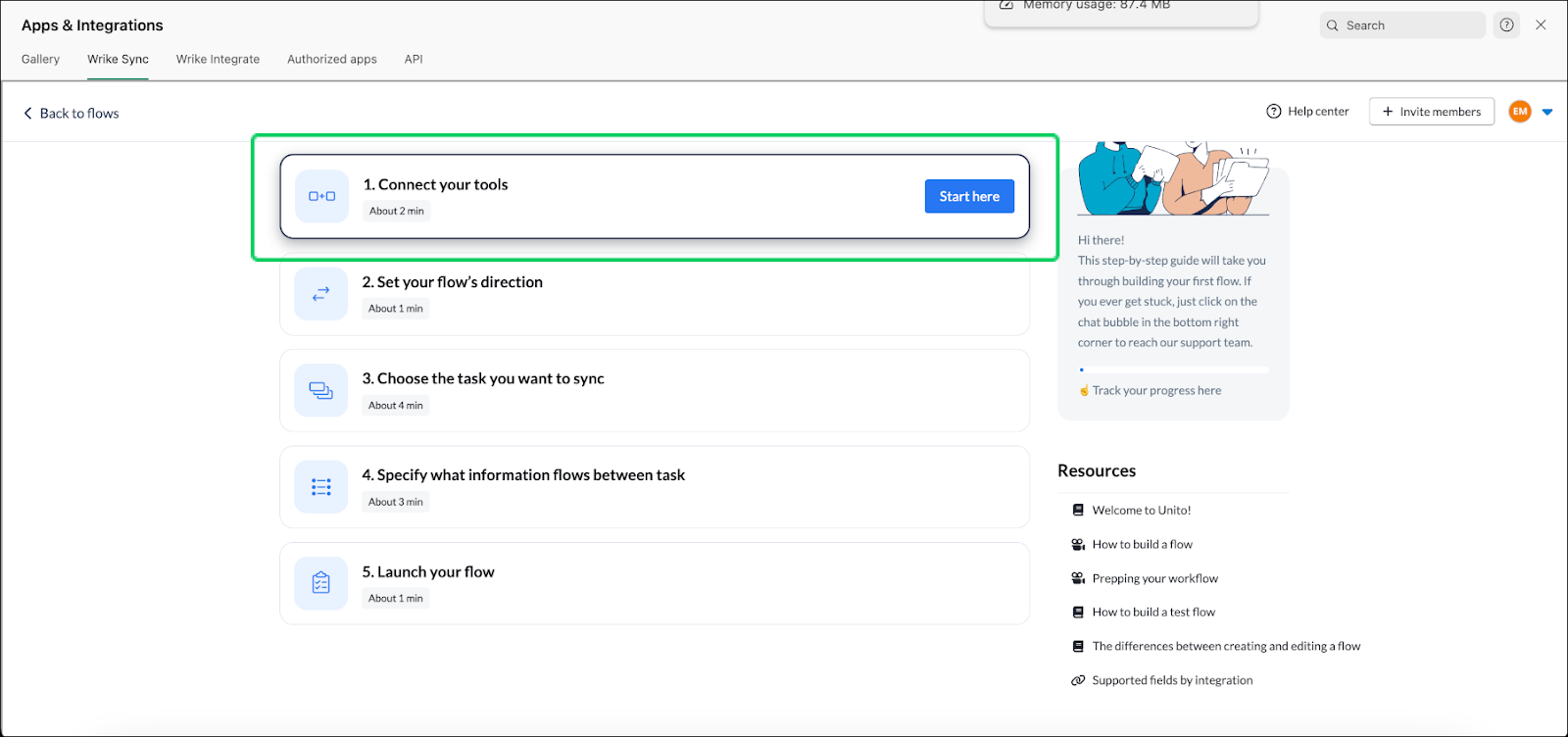
- Choose GitHub Cloud or GitHub Server on the right card.
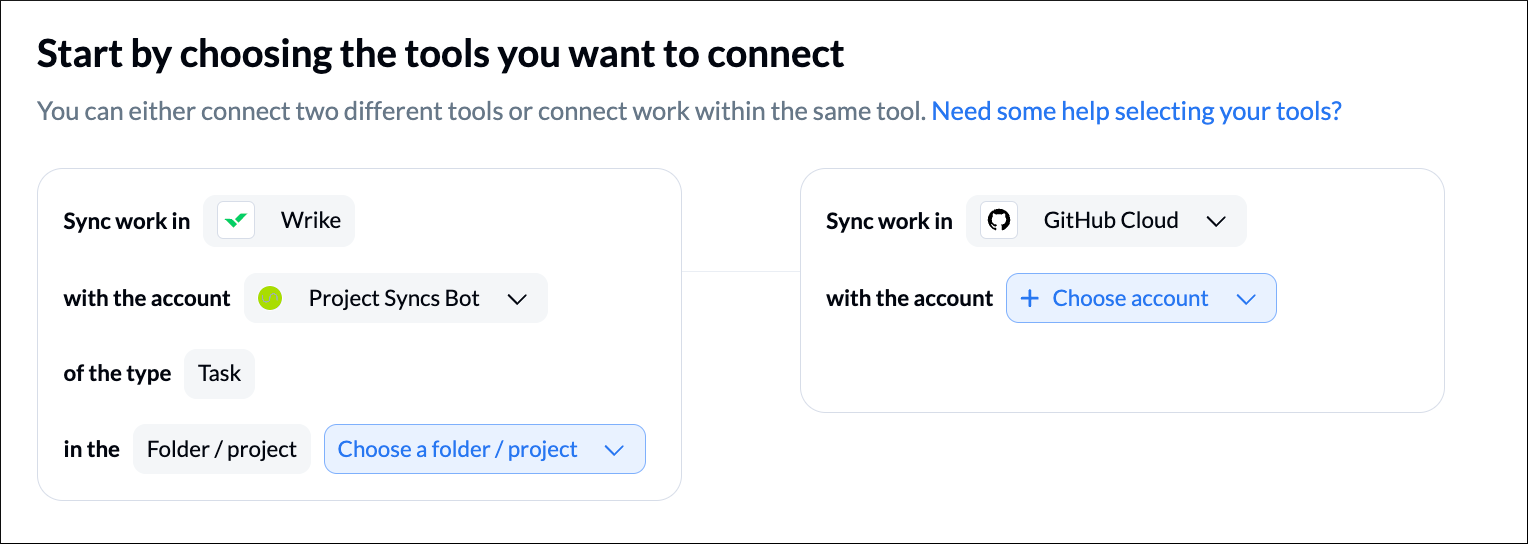
- Authenticate using your Wrike Bot credentials (not your personal GitHub account).
- Authorize Unito to access GitHub.
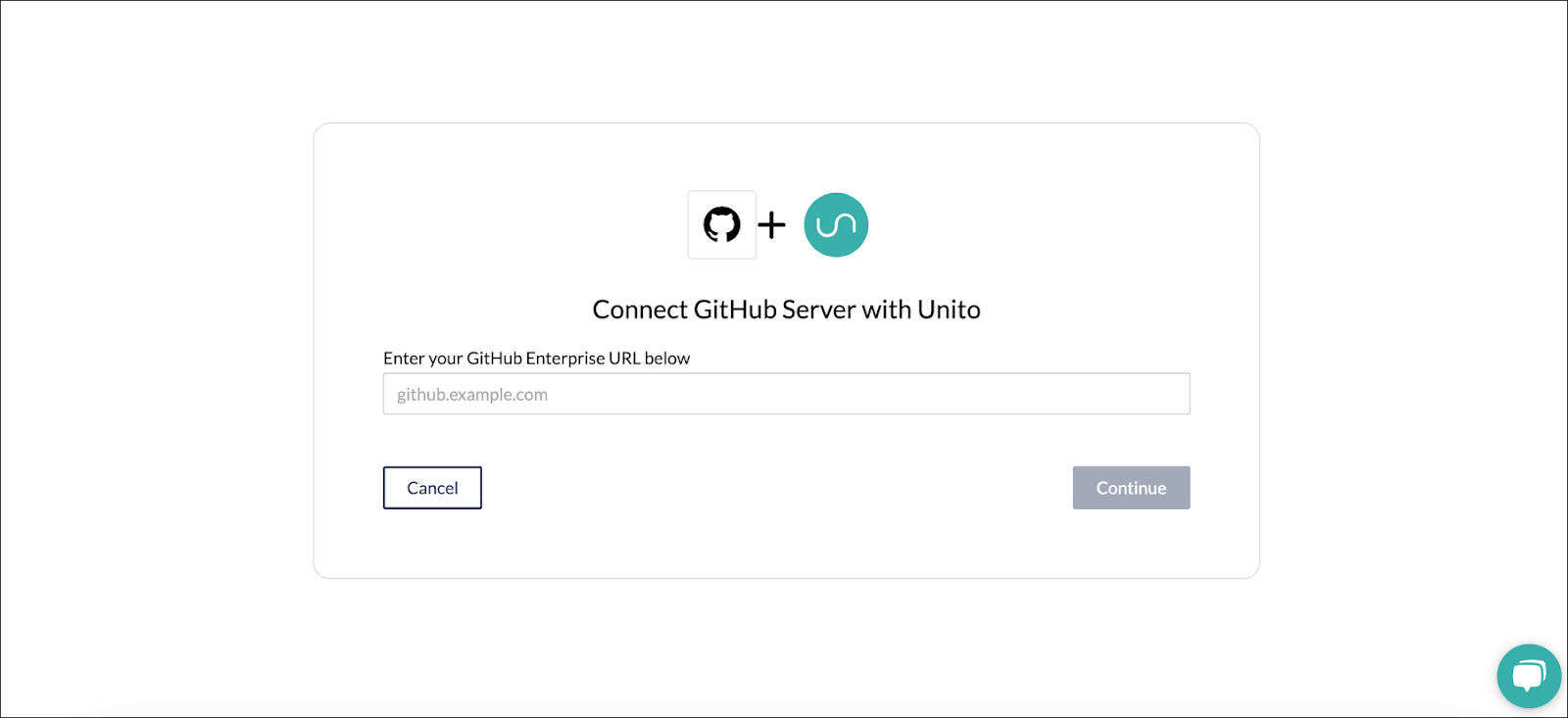
For GitHub Enterprise users, follow this guide to integrate Wrike.
Step 4: Configure your first sync
Start with a test repository rather than diving into your production codebase. Select:
- Which GitHub repository to sync
- Which Wrike project or folder to connect it to
- Whether to use the Project Sync Bot or specific user credentials for attribution
The sync direction options are:
- Two-way sync (most common): Changes in either system update the other
- GitHub to Wrike only: GitHub remains the source of truth
- Wrike to GitHub only: Rare, but useful for specific workflows
Step 5: Map your fields strategically
This is where the business translation happens. You decide how GitHub fields map to Wrike attributes:
- GitHub issue titles → Wrike task names
- GitHub labels → Wrike custom fields or tags
- GitHub milestones → Wrike project phases or due dates
- GitHub assignees → Wrike task assignees
Leave the default mappings initially — you can refine them after seeing how the sync works with your actual data.
Step 6: Set sync rules
By default, the integration syncs all issues and tasks. Start with “sync everything” for your test repository, then add filters as you understand your needs.
Step 7: Activate and prepare your team
Disable “Test Mode” when you’re ready to go live. If you have existing GitHub issues in the repository, the initial sync may take several minutes as historical data populates into Wrike. Tasks and issues appear continuously until synchronization completes.
What happens after setup
Once configured:
- New GitHub issues automatically create Wrike tasks in your designated project
- New Wrike tasks in the synced folder create corresponding GitHub issues
- Updates in either system reflect in the other within seconds
- Comments sync bidirectionally, maintaining conversation context
Scaling beyond the first repository
After your test repository succeeds, add production repositories one at a time. Each repository requires its own sync flow, allowing you to:
- Map different repositories to different Wrike projects
- Apply unique field mappings per repository
- Set repository-specific sync rules
You don’t need to sync everything; focus on repositories where business and development work intersect.
How much time will it take?
The technical setup is pretty quick. What takes a bit more time is getting your team aligned on how GitHub data should appear in Wrike — which fields map where, what gets filtered, who sees what. It’s best to make these decisions before you start clicking buttons, or you’ll be reconfiguring repeatedly as different stakeholders raise issues.
4 alternative project management tools with GitHub integration
While Wrike bridges the gap between technical and business teams, here are other popular options — each with their own strengths and limitations:
1. GitHub Projects: Native repository management
Github Projects is GitHub’s built-in project management tool that lives directly within your repositories, offering Kanban boards, table views, and roadmap visualizations.
Key features:
- Custom fields for tracking story points, priorities, and dates
- Automation rules that move items based on PR status
- Direct linking between tasks, pull requests, and issues
- Everything stored alongside your code
Best for: Development teams who want to keep all work in one platform without third-party tools.
Limitations:
- Limited to GitHub’s ecosystem — no integration with other tools your team might use
- Basic project views compared to dedicated PM tools — no native Gantt charts, resource management, or time tracking
- Non-technical stakeholders must navigate GitHub’s developer-focused interface
2. Jira: Enterprise-scale development tracking
Jira is Atlassian’s industry-standard issue tracking and Agile project management platform, connecting to GitHub through plugins and third-party tools like OpsHub.
Key features:
- Sprint boards showing code progress from GitHub
- Workflows that update based on GitHub events
- Velocity and burndown metrics incorporating development data
- Bidirectional syncing through middleware solutions
Best for: Enterprise development teams already invested in the Atlassian ecosystem who need robust Agile metrics.
Limitations:
- Steep learning curve for non-technical users
- Slow loading times and performance issues in projects with 5,000+ items
- Other teams find its developer-centric workflows don’t match how they work
3. Linear: Developer-first project management
Linear is a keyboard-first project management tool with sleek design and a GitHub integration that automatically syncs issue status with PR states.
Key features:
- Issues move from “In Progress” to “Done” as PRs go from draft to merged
- Bidirectional sync with GitHub issues and comments
- Keyboard shortcuts for assigning issues, updating status, and copying branch names
- Clean, minimalist interface focused on speed
Best for: Modern development teams who prioritize developer experience and workflow efficiency.
Limitations:
- Rigid, opinionated workflow design lacks customization options for teams with unique processes
- Minimal reporting and analytics features compared to traditional PM tools
- No simplified dashboards or views for non-technical stakeholders
4. ZenHub: GitHub enhancement layer
Zenhub offers project management that layers directly onto GitHub’s interface, adding roadmaps, dependency tracking, and analytics without requiring developers to leave their environment.
Key features:
- Roadmaps and dependency tracking within GitHub
- Portfolio-level visibility across multiple repositories
- AI-powered insights and velocity analytics
- No context switching — everything happens in GitHub
Best for: Engineering teams who want enhanced project management without leaving GitHub.
Limitations:
- Longer learning curve for non-technical stakeholders not familiar with GitHub’s interface
- Constrained to using GitHub’s data model and its limitations
- Less powerful project management capabilities outside of dev/engineering workflows
Each of these tools serves specific needs: GitHub Projects for simplicity, Jira for enterprise scale, Linear for developer experience, ZenHub for GitHub nativity. The right choice depends on your team composition, existing tool stack, budget, and whether you need to coordinate work beyond just development tasks. That’s why Wrike takes a different approach.
Connect GitHub to your entire team with Wrike
Your development work drives your business, but not everyone speaks GitHub. When you integrate GitHub with Wrike, you bridge the gap between technical and business teams.
The result? Developers stay in GitHub. Project managers see that work in Gantt charts. Executives get portfolio dashboards showing development’s impact on business timelines. With bidirectional sync, GitHub activity automatically updates project timelines and business context flows back to developers — eliminating translation meetings entirely.
Learn how Wrike transforms GitHub data into business intelligence your entire organization can use.