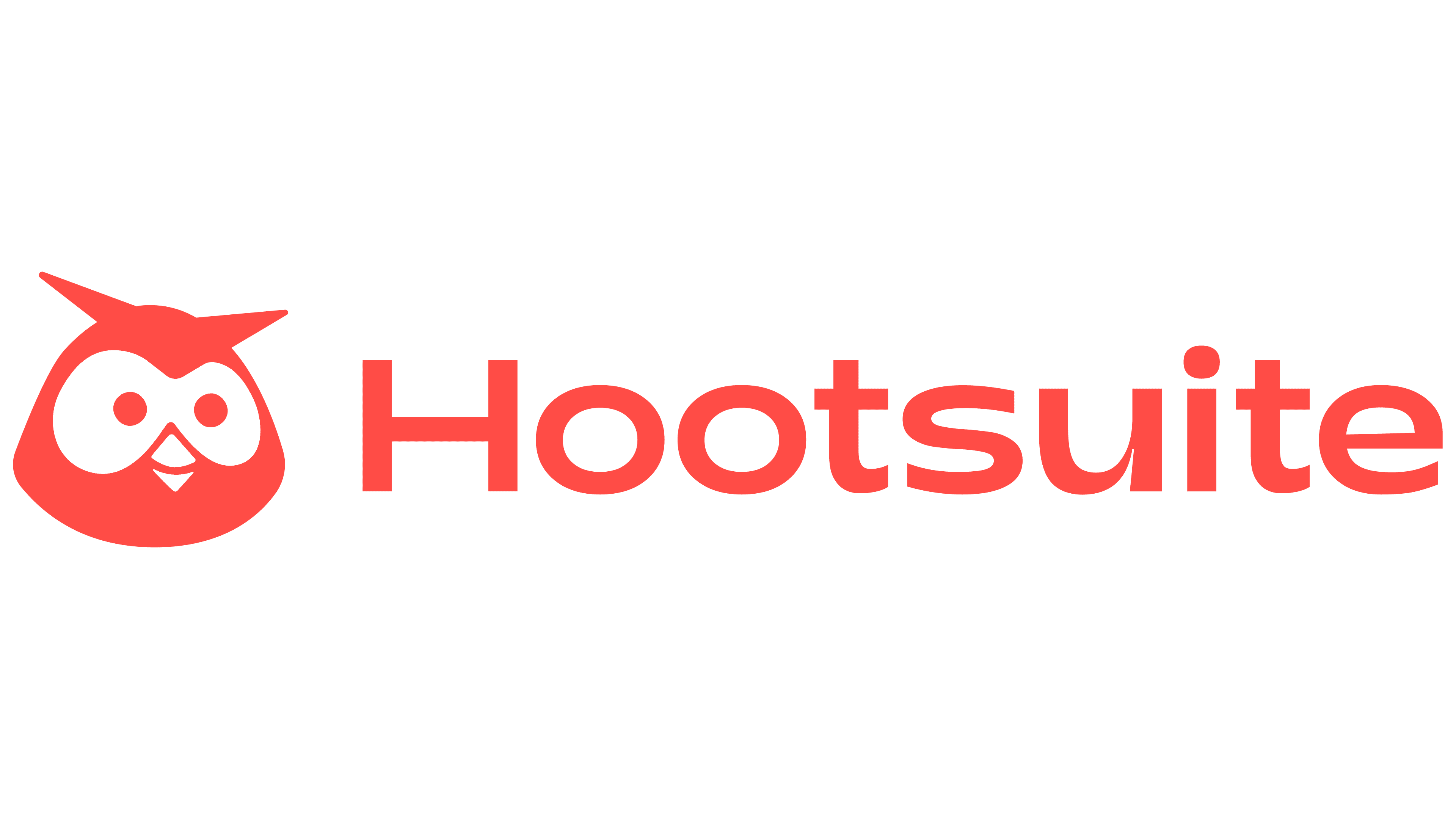Key takeaways:
- What is task management software? It’s a tool that organizes, prioritizes, and streamlines tasks for individuals and teams, enhancing productivity and project delivery.
- Why is effective task assignment important? Proper task allocation is key to maintaining structured workflows and preventing disorganization, delays, or task abandonment.
- What should you look for in task management software? Key features include automation, integrations, task visibility, and centralized storage to boost efficiency.
- What are the benefits of using task management tools? They streamline workflows, enhance collaboration, track progress, and save time, resulting in improved team performance.
- Which task management tools are the best? Top options include Wrike, Asana, ClickUp, and Trello, catering to various team needs across different sectors.
What is task management software?
Task management software is a specialist tool that helps to organize, prioritize, and streamline tasks. It supports individuals, teams, departments, and organizations in managing tasks efficiently to complete projects or achieve specific goals in a timely manner. Organizations often use it to enhance an entire task lifecycle, from planning to initiation, execution, delivery, and reporting. The best part is that it also allows users to view their assigned tasks, ensuring they know what needs to be done.
Assigning tasks effectively is crucial for maintaining a structured workflow and improving team productivity. Almost every successful team in a modern workplace will use good task management software. Without it, tasks are often disorganized, delayed, and even abandoned.
The right tool can help to ensure that tasks are requested correctly, distributed to the right assignee, and monitored to ensure on-time delivery. The best task management software also offers 360-degree visibility features, powerful automations, and seamless integrations. Want to see what all that looks like in real life? Read on for an in-depth guide.
Table of Contents
- How we evaluate and test the top tools
- The best task management software comparison chart
- What are the best task management tools?
- Wrike: Best for teams of all sizes, sectors, and locations
- Asana: Best for teams who need unifying software
- Basecamp: Best for teams who need fast onboarding
- ClickUp: Best for digital marketing teams
- Hive: Best for teams with external consultants
- Jira Work Management: Best for IT teams
- Monday.com: Best for agency-based teams
- Smartsheet: Best for accountancy firms and financial services
- Zoho Projects: Best for cross-functional teams
- Slack: Best for remote teams in the tech sector
- Zoom: Best for client-facing teams
- Trello: Best for teams in the education sector
- Podio: Best for real estate agencies and teams
- Notion: Best for engineering teams
- ProofHub: Best for graphic design teams
- Todoist: Best for price-sensitive teams
- Evernote Business: Best for individuals and freelancers
- Teamwork: Best for client service-delivery agencies
- Dropbox Business: Best for teams in digital asset management
- Flock: Best for distributed teams
- Microsoft 365: Best for multifunctional teams
- What to look for in a task management tool
- How to choose the right tool
- What are the benefits of task management software?
- Upcoming trends in task management software
- Why Wrike is the best solution for task management
How we evaluate and test the top tools
As a senior manager in the SaaS industry, I work with task management software every day. Over many years, I’ve tried, tested, and compared almost every tool available.
That means that I have a deep understanding of what works and what doesn’t — and what’s actually useful to modern teams. I can easily recognize when a platform is too light to be effective or when it’s too dense to be navigable. I also have an immediate instinct for value for money, as I know the sort of bang modern teams need to get for their buck.
In my work with Wrike, my team and I analyze the market, generating multiple insights, studies, and reports on the software available.
For this guide to task management software, we researched more than 30 popular tools before short-listing 21 of the best. We looked at the pros, cons, key features, prices, and support services while comparing. We also analyzed their audience, working to pair the right platform with the right team size, sector, and industry. To do this, we dug deep into customer review sites, which are the best place to get honest feedback. We specifically looked for:
- Software for individuals, teams, and enterprises
- Cloud-based solutions
- Multiple price-plan options
- Customization capabilities
- Integrations available
- Customer support levels
Here at Wrike, we’re proud to continually win recognition from customer-led sites like TrustRadius and G2, so your trust means a lot to us. We’ll always do our utmost to give our community honest, upfront information and helpful insights.
All of this means that you can trust our guide to task management software. It’s the result of lots of research, robust testing, and a whole lot of real-world experience, too.
The best task management software comparison chart
| Tool | Suits | Key Features | Customer Support | Pricing |
| Wrike | Teams of all sizes, sectors, and locations | AI tools, automations, visual collaboration features, Gantt charts, and dashboards | 24/7 assistance via live chat, phone, or email with Help Center and support resources |
From $0 to $25 per month (billed annually); custom pricing for enterprise plans |
| Asana | Teams who need unifying software | Forms, project roadmaps, board views, and user stories | Ticket system and chatbot with Help Center and support resources |
From $0 to $30.49 per user / per month (billed monthly); custom pricing for enterprise plans |
| Basecamp | Teams who need fast onboarding |
To-do lists, messaging boards, project task tracking |
Support request system, live webinars, and detailed Help Center |
From $0 to $15 per user / per month (billed monthly) and $299 per month (billed annually) |
| ClickUp | Digital marketing teams |
Kanban boards, AI tools, roadmaps, Gantt charts, and user story management |
Web form, email, and Help Center and support resources |
From $0 to $19 per user, per month (billed monthly); custom pricing for enterprise plans |
| Hive | Teams with external consultants | Task dashboards and live messaging |
Contact Us form, chat function, FAQs, support articles, and videos |
From $0 to $12 per user, per month (billed monthly); custom pricing for enterprise plans |
| Jira Work Management | IT teams |
Dashboards, automations, Jira Query Language, customizable requests |
Ticket system and webform with Community and support resources |
From $0 to $17 per month (billed monthly); custom pricing for enterprise plans |
| monday.com | Agency-based teams |
Project management, team communication, customizable workflows |
Email, phone callbacks (for billing), with Help Center and support resources |
From $0 to $57 per month (for three users); custom pricing for enterprise plans |
| Smartsheet | Accountancy firms and financial services |
Custom forms, detailed reports, workflow automations, custom templates |
Ticket system and chatbot with Help Center and support resources |
From $0 to $19 per month (billed monthly); custom pricing for enterprise plans |
| Zoho Projects | Cross-functional teams |
Gantt charts, Kanban boards, Blueprints, mobile app, automations |
Ticket system and knowledge base with support resources |
From $0 to $10 per user, month (billed monthly) |
| Slack | Remote teams in the tech sector |
Team chat, file sharing, video calls |
Chat function, contact form, Help Center |
From $0 to $15 per user, per month; custom pricing for enterprise plans |
| Zoom | Client-facing teams |
High-definition video meetings, screen sharing, webinars |
Chatbot, Knowledge base, and Zoom Community, with web tickets and live chat for paid plans |
From $0 to $21.99 per user, per month |
| Trello | Teams in the education sector |
Kanban boards, task lists, basic automations |
Community, support request system, or via social media |
From $0 to $17.50 per month; custom pricing for enterprise plans |
| Podio | Real estate agencies and teams |
Task management tools, file-sharing, and workflow automations |
Chat, contact form, Help Center, and Podio Community |
From $0 to $24.00 per user / per month ; custom pricing for enterprise plans |
| Notion | Engineering teams |
Gantt charts, Kanban boards, sidebar index for task management |
Email, instant chat, or community group |
From $0 to $18.00 per user / per month; custom pricing for enterprise plans |
| ProofHub | Graphic design teams |
Reviewing and proofing features, Kanban boards, reporting, discussions |
Help Center, email, and via an X account |
From $0 to $99 per month (billed monthly) |
| Todoist | Price-sensitive teams |
Task management and organization tools including quick-add feature |
Help Center, contact form, ticket submission |
From $0 to $8.00 per user / per month ; custom pricing for enterprise plans |
| Evernote Business | Individuals and freelancers |
Spaces, shared wikis, advanced search functionality |
Ticket submission, contact form, forums, support and learning community |
From $0 to $17.99 per user / per month. Custom prices for enterprise plans |
| Teamwork.com | Client service delivery agencies |
Project visualization tools, message and file-sharing abilities, planner tools |
Email, live chat, request submission, and Help Center |
From $0 to $69.99 per user / per month; custom pricing for enterprise plans |
| Dropbox Business | Teams in digital asset management |
Insights dashboards, team folders, real-time updates, permissions |
Help Center, community forums, and chatbot. Email, live chat, and phone support on some paid plans |
From $19.99 to $30 per user, per month; custom pricing for enterprise plans |
| Flock | Distributed teams |
Channel chat, shared to-do lists, video conferencing calls |
Help Center, chat, with normal, priority, or dedicated support depending on plan |
From $0 to $6 per user, per month; custom pricing for enterprise plans |
| Microsoft 365 | Multifunctional teams |
Suite of work management tools, easy MS integrations, file-sharing functionality |
Online help, Microsoft Community, global phone support |
From $4.75 to $19.75 per user, per month; custom pricing for enterprise plans |
What are the best task management tools?
1. Wrike
Best for teams of all sizes, sectors, and locations
Wrike is the work management platform for large enterprises, complex companies, and growing businesses. It’s the one solution that can take you from a strappy start-up all the way to publicly-listed enterprise. That’s what makes it the first choice for globally recognized brands and Fortune 500 companies like Schneider Electric, Electrolux, and DECIEM (Estée Lauder Companies).
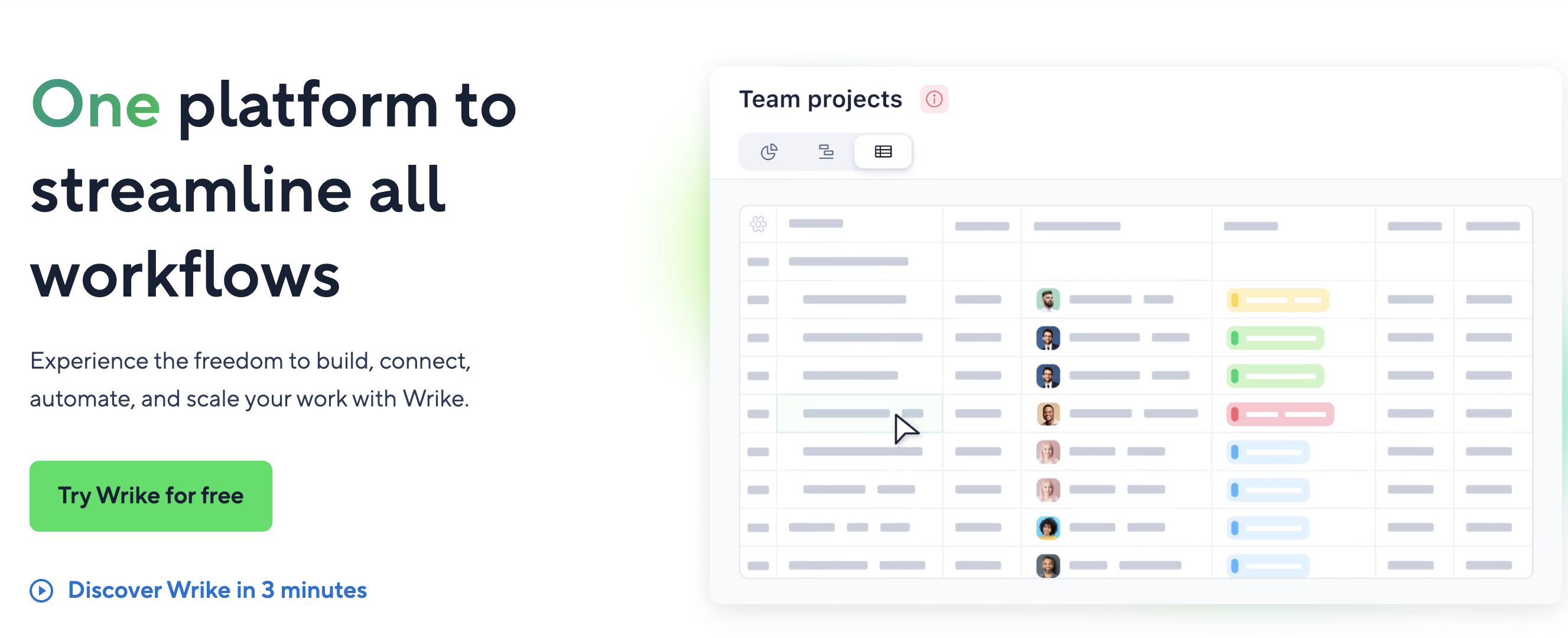
Managers often prioritize saving time and money when they want to implement task management software. Wrike will certainly help you here (our features include time tracking and budgeting as well as automation to optimize workflows), but you get much more, too, including:
- Online proofing and approval tools to keep everyone on the same page, including creatives, developers, and more
- Cross-tagging to share tasks and manage resources among unlimited users — even across the different teams involved in your project
- Reporting features to measure the progress of tasks assigned, to track the impact of your tasks, and inform your overall strategy
- Pioneering AI features, including generative AI and intelligent automation suggestions for your workflows
Generative AI has proved to be a game changer in my team. In Wrike, I can create a full task description in a single click and adjust it for tone, language, or style. If I’ve been tagged in someone else’s task, I can summarize that particular task description and all the subsequent comments in seconds.
Our intelligent task management features can also track the jobs being completed across your company’s projects and subteams, helping you avoid mistakes and making sure nothing is overlooked. When you work within Wrike, your tasks are centralized, so completing them is collaborative, the ownership is clear, and accountability is guaranteed — no matter how many people are involved. 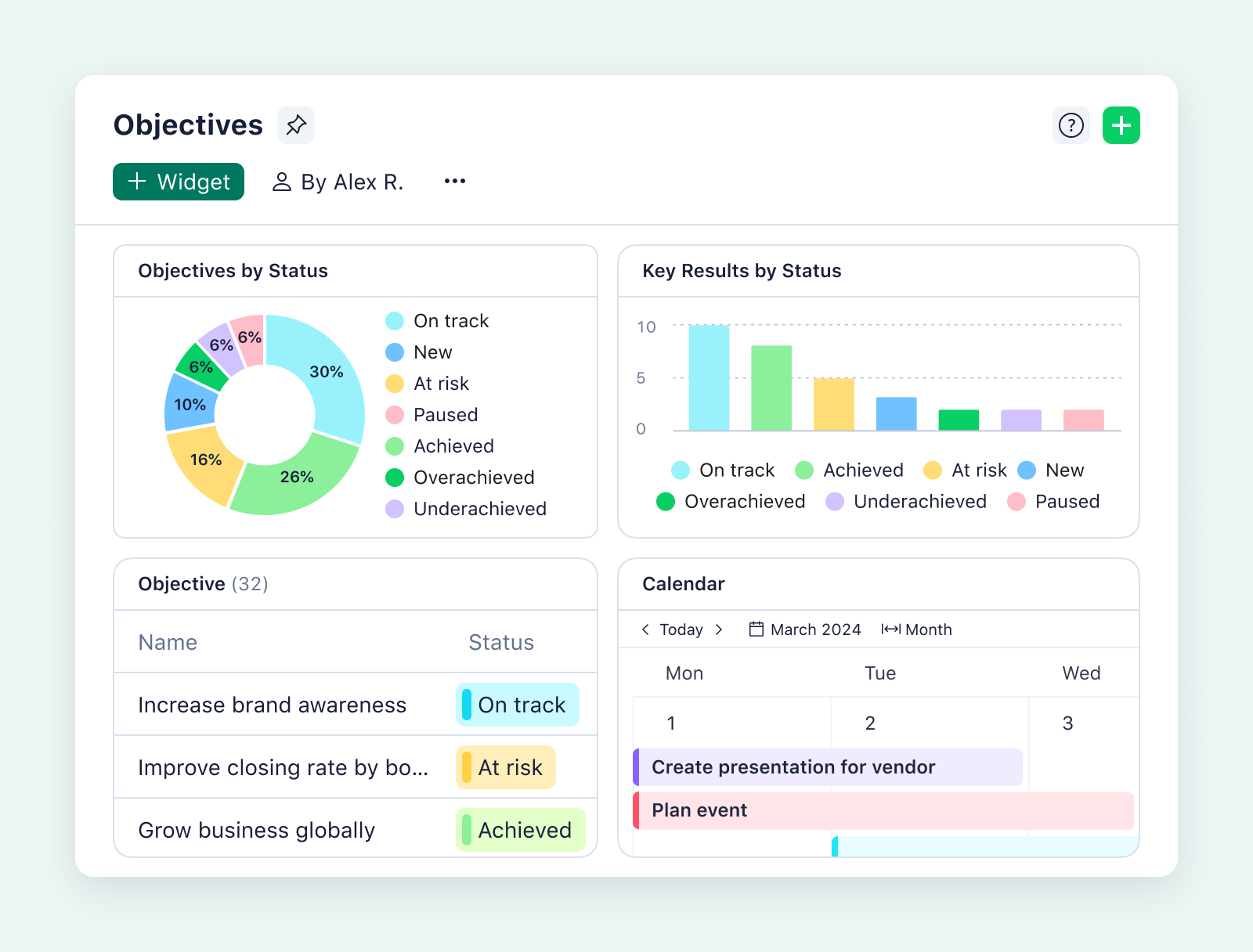
With Wrike, I am able to track and monitor all of my projects in one place. If asked about one of my projects, I can instantly go into Wrike and give them an update within 30 seconds.
Lisa Matthews, Project Manager
Wrike elevates task management by centralizing real-time data on all the work your team completes. Beyond task tracking, you get a host of other features to enhance communication and increase productivity as you complete your work, making completing tasks more efficient and organized.
Additionally, Wrike helps manage your team’s workload by efficiently distributing tasks among team members, balancing workloads, and setting realistic deadlines to reduce stress and burnout.
Gwynnie Bee reduced processing time by 60%, Siemens noted a 10% improvement in productivity, and F5 tracked a 33% increase in on-time delivery, all thanks to features that:
- Automate notifications: Automation boosts collaboration by helping your team get answers faster, with tagged comments, automatic task delegation, and discussions attached to individual tasks. Plus, by keeping all your communications within Wrike, you reduce the chance of losing track of an aspect of your project.
- Reduce admin tasks: Custom request forms can automate manual data entry, blueprint tasks can reduce your workload for repeatable jobs, and generating reports on your project progress can drastically reduce the amount of time your team spends in meetings.
- Speed up approvals: Built-in proofing tools allow for easy commenting on the document itself, access to comment history, and quick approvals to move the task on at the touch of a button.
- Integrate with other tools: Choose from 400+ integrations to connect Wrike to the other platforms your team uses — like Slack, Google Drive, Salesforce, and Tableau.
When you’re ready to graduate from basic work tracking methods, there are some serious advantages to choosing Wrike as your new task management platform.
Pros:
- Total customization for seamless work across teams
- 360° visibility on every task you complete
- Effortless task creation and task prioritization
- Desktop apps and mobile apps for iOS and Android
- Countless workflow-enhancing features
- Range of new Klaxoon visual collaboration tools
Cons:
- Wrike is more comprehensive than the basic task management tools we mentioned earlier, so it might take more time to set up than a lightweight solution
- Individuals and smaller teams may only need some of the available features
Integrations
Wrike customers can access more than 400 out-of-the-box integrations, with more available via solutions like API and Zapier. That means moving easily back and forth between Wrike and Salesforce, Microsoft Office, HubSpot, and much more. If, like me, you’re in a marketing agency or department, you can even create, edit, and publish assets directly from Wrike using integrations with Adobe CC and DAM. The most useful integrations I use every day are Slack, Google Docs, and Zoom.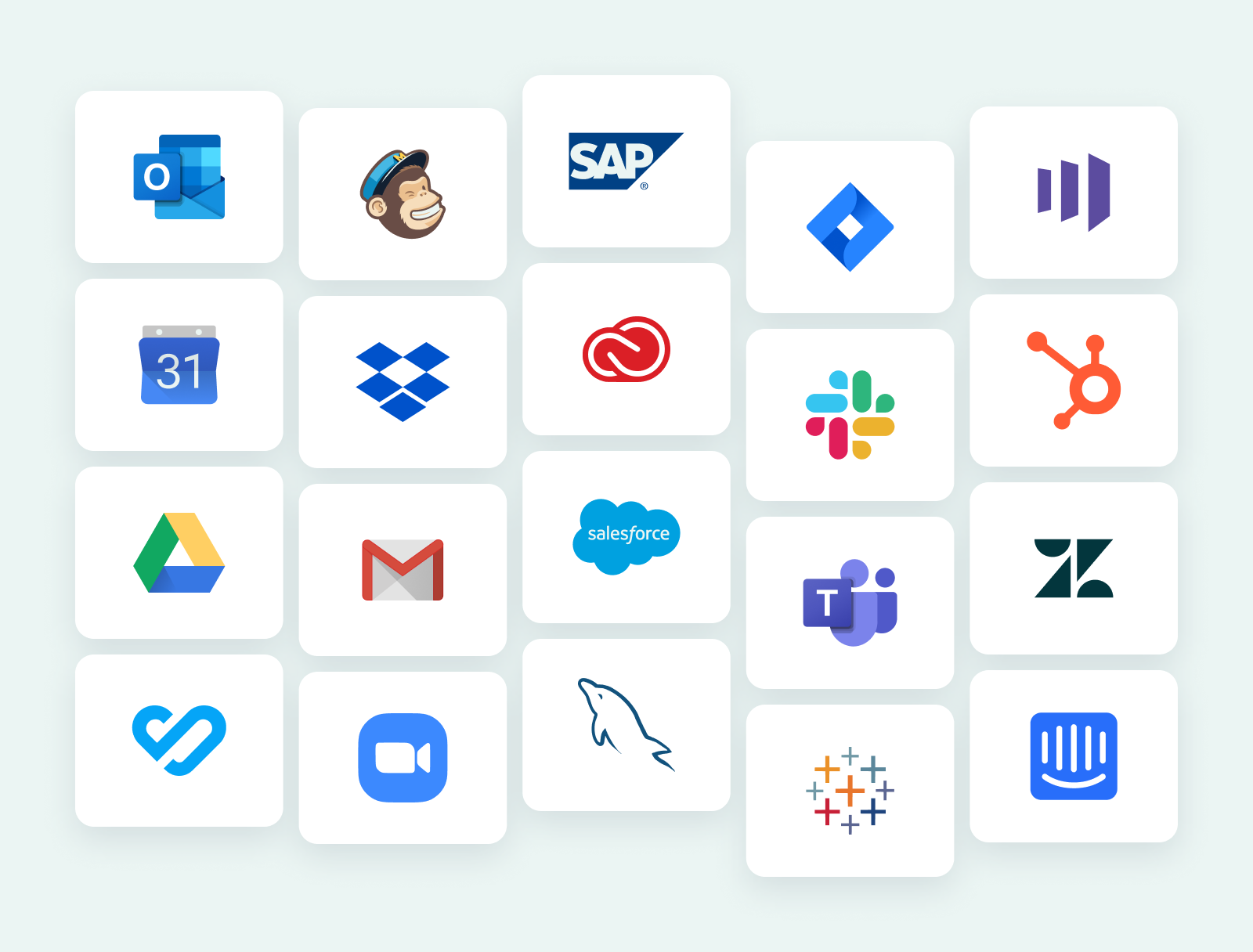
Pricing plans
- Free plan - $0
- Team - $10 per user/month (billed annually)
- Business - $25 per user/month (billed annually)
- Enterprise - Custom pricing for large teams (billed annually)
- Pinnacle - Custom pricing for teams with complex needs
Customer support
With Wrike, help is always at hand in the form of award-winning assistance that’s available 24/7 and in multiple languages. Customers can speak to someone via live chat, phone, or email, depending on the package they choose. There is also an extensive library of helpful guides, informative reports, and handy how-to lists, in addition to ongoing training, tutorials, and webinars.
Customer ratings and reviews
Customer satisfaction is high: users regularly comment that Wrike is easy to use, appreciating its user-friendly interface in particular.
The advanced customization appeals too, with lots of different-sized teams using it to create personalized workspaces, task templates, blueprints, and custom item types.
Some users do speak about taking time to learn how to use the features available, but most agree that the benefits outweigh any challenges in terms of a learning curve.
Wrike’s platform has a Capterra rating of 4.3/5 (2,700+ customers).
2. Asana
Asana is a project management platform with a reputation for attractive visuals and ease of use. Its task management features include dashboards, so you can check in on tasks and view your project data. It also includes rule-based automations to save time on repetitive tasks. Asana is priced similarly to Wrike and offers a 30-day free trial.
Best for teams who need unifying software
Asana provides a valuable solution for teams who are tired of teetering tech stacks. Their platform combines a lot of the most sought-after task management features in one easy-to-use place. That said, like all software, it does have its limitations, so it’s a good idea to check that it has all the tools you need to avoid having to go outside of the platform again.
Pros:
- Great to look at and relatively simple to use on the project level
- Custom fields in tasks help to sort and filter a team’s workload
- Customizable, including 200+ app integrations
Cons:
- The timeline view is a more simplistic version of the Gantt chart than some users might require
- Lacks a unified approach to capacity and workload planning, which could create connectivity issues between tasks and assigned team members
- Customization is available, but it tends to improve the visuals of the board rather than the structure of your work
Integrations
While Asana has fewer integrations than other competitors like Wrike, it does have around 250 connections with popular apps like Google Drive, Microsoft Office, Slack, and more.
Pricing plans
- Personal - $0
- Starter - $13.49 per user/month (billed monthly)
- Advanced - $30.49 per user/month (billed monthly)
- Enterprise / Enterprise + - Custom
Customer support
While phone support isn’t readily available to Asana users, it does have a range of other options like chat and email assistance. Training is also available, in addition to a range of resources like how-to guides and step-by-step tutorials.
Customer ratings and reviews
Most reviewers are happy with Asana’s ability to track and execute tasks, projects, and goals. However, some point out that the timeline view isn’t as powerful as the more advanced Gantt charts offered by some competitors. A more robust version is available to Asana users, but only via an integration.
Asana has a Capterra rating of 4.6/5 (15,000+ customers).
Visit the website here or check out our Wrike vs. Asana blog post.
3. Basecamp
Basecamp was built by a web design agency struggling to find a tool to meet its needs. It’s widely used by smaller businesses for the scheduling, messaging, and monitoring jobs associated with good task management.
Best for teams who need fast onboarding
Basecamp prides itself on being a simple, easy-to-use solution that doesn’t overcomplicate its offering. This makes it very fast to learn, and quick to onboard. However, the downside of this simplicity is that it mightn’t be able to manage the more complex needs of larger companies and enterprises.
Pros:
- Shared workspaces and file storage for remote teams, which centralizes task management to an extent
- To-do lists to break complex projects into smaller tasks
- A flat fee pricing model can offer good value for larger teams
Cons:
- There seems to be a limited array of integrations at present
- Basic views are available, but advanced (like Gantt charts) require integrations
- Basecamp can’t cover all the jobs teams complete, so teams may have to juggle tools to take their projects from ideation to approval
Pricing plans
- Basecamp Free - $0
- Basecamp Plus - $15 per user / month (billed monthly)
- Basecamp Pro Unlimited - $299/month (billed annually)
Integrations
Basecamp offers a selection of integrations, although not nearly as wide-ranging as some competitors like Wrike. Users can sync with apps like Toggl, but the most popular options like Slack, Google Drive, Dropbox, and Microsoft Office aren’t listed on the site.
Customer support
One of the attractions of Basecamp is its exceptional simplicity, but if users do need assistance, they can get it via a support request system, live webinars, and a well-resourced Help Center.
Customer ratings and reviews
Customers are generally complimentary of Basecamp’s ease of use, enjoying how simple it is to organize tasks and projects and coordinate different teams. However, some users suggest that the platform’s capabilities may be better suited to smaller and growing teams, as large-scale enterprises might need more powerful solutions to cater for their complex needs.
Basecamp has a Capterra rating of 4.3/5 (13,674 customers).
Visit the website here or check out our Wrike vs. Basecamp blog post.
4. ClickUp
ClickUp is a flexible visual task management tool that helps teams manage their tasks and streamline team collaboration. Like other tools on this list, it includes multiple views, integrations, and file management features; it can also suit both developers and creative teams.
Best for digital marketing teams
Perhaps because of its fun interface and colorful workspace, ClickUp is often favored by digital marketing teams. They find it useful too for its ability to bring internal and external collaborators into the fold, helping to facilitate timely task completion, particularly when multiple contributors are involved, like in an advertising campaign.
Pros:
- Easy to use and set up
- Wide functionality with a long list of features
- The mind map feature differentiates ClickUp from most other task management tools on this list (except Wrike, which has a host of visual project management and collaboration features from Klaxoon)
Cons:
- There can be bugs and issues with stability at scale
- Not as strong as other competitors on customization (especially custom item types)
- The mobile app doesn’t appear to have the same functionality as the main desktop platform
Integrations
ClickUp offers a strong selection of integrations, which means teams can move easily between all the most popular third-party apps, including Slack, Google Calendar, Outlook, HubSpot, and more.
Pricing plans
- Free Forever plan - $0
- Unlimited - $10 per user/month (billed monthly)
- Business - $19 per user/month (billed monthly)
- Enterprise - Custom
Customer support
ClickUp doesn’t currently offer phone support, which might not be ideal for teams who need fast answers. That said, email is available, as is a host of training and learning materials.
Customer ratings and reviews
Most commenters speak highly of ClickUp’s user-friendly and attractive workspace. For the most part, the user experience is intuitive and responsive, but some users mention slow loading times and the occasional lag.
ClickUp has a Capterra rating of 4.6/5 (4,400+ customers).
Visit the website here or check out our Wrike vs. ClickUp blog post.
5. Hive
Hive classifies itself as a “project management platform for hybrid work.”
Like Wrike, it combines task management and communication features and includes templates that help reduce a team’s workload. Hive takes a “by users for users” approach to designing the platform, aiming at building a tool that connects all aspects of work and helps teams track projects efficiently.
Best for teams with external consultants
If your organization regularly works with outside consultants or flexible freelancers, Hive might be a good option for you. The live messaging feature, in particular, can keep people in the loop no matter where they are. Task dashboards are also useful for ensuring delivery is on time and on track.
Pros:
- Multiple communication features alongside task management tools
- Over 1,000 integrations via platforms like Zapier
- Like Wrike, includes a built-in time-tracking tool to use as part of task and timeline management
Cons:
- Lacks folders, spaces, and portfolio-level reporting, which is not ideal for managing tasks for larger teams
- Broad permissions, which might run counter to a business’ security concerns
- Doesn’t offer built-in resource management capabilities
Pricing plans
- Free - $0
- Teams - $18 per user/month (billed monthly)
- Enterprise - Custom
Integrations
Hive’s website currently lists just 12 native integrations, which is low in comparison to other competitors’ offerings (Wrike, for example, has 400+ available integrations). However, more integrations may be available with additional development or in the future.
Customer support
Users seeking help with Hive will find that instant chat and email support is available, but if you prefer to speak to a human, this platform may not suit your needs.
Customer ratings and reviews
Hive is a good option for task management, as customers talk about its ease of use and centralized storage system. For some, though, the interface is a little busy, with notifications and requests occasionally hard to catch.
Hive has a Capterra rating of 4.5/5 (180+ customers).
Visit the website here or check out our Wrike vs. Hive blog post.
6. Jira
Like Trello, Jira Work Management is part of the Atlassian group. Jira Work Management has merged with Jira Software Cloud, which means that the details here (and pricing below) refers to that software package.
The solution is popular with development teams and fans of Agile project management who regularly tackle their work in sprints. The platform includes customizable workflows and can track task progress as your project goes on, providing comprehensive project information that enhances team collaboration by offering updates, detailed metrics, and centralized access to all critical project details.
Best for IT teams
Because of its long history as an IT/software development solution, Jira still has a strong reputation in those sectors. It’s still very well suited to Agile teams, too, using much of the language and labels preferred by followers of the methodology. However, if you’re not in those spaces, you might find it all a little unfamiliar.
Pros:
- Used by an active community of supporters and developers
- Set up for bug and issue tracking, which is great for IT and engineering teams
- Customizable workflows and progress tracking
Cons:
- Can be time-consuming to set up
- May not be as intuitive to non-IT user groups
- Not purpose-built for task management
Pricing plans
Jira Work Management subscriptions are no longer available, but users hoping to access the feature set can purchase a normal Jira price plan at the below prices (please note that these figures are based on a team size of five users):
- Free plan - $0 per user/month (up to 10 users)
- Standard - $8.60 per user/month (billed monthly)
- Premium - $17 per user/month (billed monthly)
- Enterprise - Custom
Integrations
Jira makes it easy to integrate with its other partner platforms in the Atlassian Group like Trello. That said, it doesn’t have as many built-in integrations with third-party apps as some of its competitors.
Customer support
Users can seek help from Atlassian via a web form, a community group, an FAQ help center, and multiple training resources.
Customer ratings and reviews
Looking at reviews for Jira as a whole, it’s clear that software developers and IT teams, in particular, enjoy its issue management features. However, some other users find the learning curve a little steep, which can extend the onboarding process. In addition, most changes can only be made by an admin, which can make progress sluggish.
Jira has a Capterra rating of 4.4/5 (15,000+ customers).
Visit the website here or check out our Wrike vs. Jira blog post.
7. Monday.com
Monday.com is a cloud-based collaboration and task management tool designed for remote teams. Monday includes customizable dashboards and other task management features for projects, but these generally only work on the project level, making it much harder to customize the setup for individual teams.
Best for agency-based teams
Traditionally a popular choice among marketing agencies and creative firms, Monday.com works well when keeping multiple plates spinning. This lends itself to campaign management, cross-functional collaboration, client communications, and other common functions in agency settings.
Pros:
- Familiar to teams that use spreadsheets, so the learning curve is manageable
- Includes automations to speed up task completion, like reminders
Cons:
- Customer support isn’t that strong — the only phone support available is for billing issues
- No equivalent of Wrike’s cross-tagging capabilities, which makes it harder to track tasks across multiple projects
Pricing plans
- Free plan - $0 (up to 2 seats)
- Basic - $27 per month (billed monthly)
- Standard - $36 per month (billed monthly)
- Pro - $57 per month (billed monthly)
- Enterprise - Custom
Integrations
Monday.com has more than 200 built-in integrations, which is fewer than some other competitors. That said, it still connects with the most popular apps, including Google, Slack, Salesforce, and more.
Customer support
Users of Monday.com will find plenty of help center-articles, how-to guides, and blog posts, but it might be tougher to find a human to talk to. There is currently no inbound phone line with call-backs reserved for billing-related questions only.
Customer ratings and reviews
Most reviews are generally positive, and most like Monday.com’s ease of use and attractive interface. However, some find it less affordable for smaller teams, particularly when a minimum number of users kicks in. The occasional reviewer is seeking increased functionality for more complex workflows, but for the most part, the platform fulfills the average user’s needs.
Monday.com has a Capterra rating of 4.6/5 (5,400+ customers).
Visit the website here or check out our Wrike vs. Monday blog post.
8. Smartsheet
Smartsheet is another task management tool that looks similar to an Excel spreadsheet, but with more room to grow. This was one of the first tools to combine this familiarity with the added functionality of a work management tool. It now boasts a user-friendly visual layout and additional project management features.
Best for accountancy and financial services firms
Teams that are comfortable with spreadsheets and formulas will find themselves at home with Smartsheet. It can be complex to learn, but the reward for the investment in terms of time and effort is a strong task management solution, particularly in the financial services industry.
Pros:
- Automations for your workflows, including templates and blueprints
- Includes team, project, or executive dashboards
- Reporting features create documents, graphs, images, and text boxes, making them easy to interpret
Cons:
- Larger accounts with more data and records can face issues with the app’s performance
- The spreadsheet format might not be ideal for larger teams
Pricing plans
- Pro - $9 per user/month (billed annually; max 10 users)
- Business - $19 per user/month (billed annually; minimum 3 users)
- Enterprise - Custom
- Advanced Work Management - Custom
Integrations
There are more than 100 built-in integrations available with Smartsheet, which is lower than some competitors. However, it does offer most of the most popular connections, including Slack, Google Drive, and Zoom.
Customer support
There are plenty of training lessons and how-to videos available to help users manage the complexity of Smartsheet, but users seeking one-on-one assistance might struggle as there is no phone support or live chat available.
Customer ratings and reviews
Many customers comment that Smartsheet is a comprehensive platform with rich functionality that can help support multiple workflows and use cases. That said, some users find the UI somewhat outdated and the navigation clunky, which doesn’t help with the steep learning curve.
Smartsheet has a Capterra rating of 4.5/5 (3,400+ customers).
Visit the website here or check out our Wrike vs. Smartsheet blog post.
9. Zoho Projects
Zoho Projects is a project management tool with planning, tracking, and reporting features, as well as communications and reminder tools. It’s part of Zoho One, a software suite of work applications used worldwide. If you already use Zoho’s other tools, Zoho Projects integrates seamlessly.
Best for cross-functional teams
As a dedicated project management platform, Zoho Projects supports the planning, execution, and delivery of projects. This means Gantt charts, Kanban boards, and other tools that can keep multiple teams on track in one centralized place.
Pros:
- Includes Gantt charts that can be shared with teams or stakeholders (alongside multiple work views)
- Built-in timesheet feature
- Like the other tools on this list, Zoho includes a range of collaboration and communications tools
Cons:
- Fewer pricing options than Wrike, and Wrike’s comparable plans offer more for the user
- Limited, less customizable reporting features make it more difficult to identify key metrics and resolve risks
Pricing plans
- Forever-free - Free for up to three projects, three users, and 500MB storage
- Starter - $1 per user/month (billed annually, minimum 12 users)
- Elite - $3 per user/month (billed monthly)
- Premier - $6 per user/month (billed monthly)
Integrations
As you might guess, Zoho Projects syncs seamlessly with partner apps like Zoho Sprints, Zoho Mail, and Zoho Analytics. Out-of-the-box integrations to outside platforms are limited, although Google Drive, Microsoft Office 365, and Dropbox are available.
Customer support
Different levels of support are available depending on the plan a Zoho user selects. All users can access the Knowledge Base, Community Forum, and Customer Portal, as well as live chat and email support, although the hours are much more limited for free plans. Users with higher demands can also sign up for Premium support.
Customer ratings and reviews
Customers praise how simple the software is to use, noting that it makes for easy onboarding and high adoption rate. Other customers point out that that simplicity might be limiting if advanced functionality is required, especially for scaling organizations and growing teams.
Zoho Projects has a Capterra rating of 4.5/5 (270+ customers).
Visit the website here or check out our Wrike vs. Zoho blog post.
10. Slack
A fixture in many modern organizations, the Slack “message received” sound will be familiar to many. It’s not just a chat platform, though, it can also handle most task management requirements too, offering templates, automations, and custom workflows. It might be of interest to teams whose tasks are mostly sales-focused, that Slack is part of the Salesforce ecosystem.
Best for remote teams working in the tech sector
While it’s best known as a super useful communication tool, Slack is fast becoming a bona fide project management platform as well. It still has a while to go before it’s as wide-ranging as dedicated workflow management software like Wrike, but it’s rapidly adding new features (like AI) to its slate. This makes it a good solution for teams who need to communicate and collaborate on tasks in fast-moving fields like IT or software development.
Pros:
- Instant communication in multiple channels
- Extensive integrations available for more robust project management
- Growing list of time-saving automations
Cons:
- Still primarily a communication hub
- Because files and assets are stored in chat threads, it can be difficult to find them fast
- Without folders, spaces, and portfolios, it’s not always easy to organize work
Pricing plans
- Free - $0/month
- Pro - $8.75 /month (billed monthly)
- Business+ - $15.00/month (billed monthly)
- Enterprise Grid - Custom
(NB: Slack AI is currently only available as an add-on.)
Integrations
Slack is strong on integrations, offering “over 2,600 apps” such as Dropbox, Zoom, Google Drive, Microsoft Outlook, Shopify, and more. Users can also use Slack APIs to extend and customize integrations.
Customer support
Help is available from Slack via a chat function, contact form, and a Help Center populated with a wide range of support resources like how-to guides and step-by-step articles.
Customer ratings and reviews
Customers enjoy Slack’s ease of use and feel it aids in collaboration, especially across multiple teams. Others talk about the avalanche of notifications, though, noting that it can be difficult to search for important items in long chains of communications.
Slack has a Capterra rating of 4.7/5 (23,600+ customers).
Visit the website here.
11. Zoom
Most people have been on at least one Zoom call in their professional or personal lives. Over the last five years, this communication platform has expanded its capabilities to incorporate some task management features, which have become particularly useful when paired with AI.
Best for client-facing teams
Most organizations that work in client service delivery will choose Zoom, MS Teams, or Google to host their video communications. If they need task management features too, Zoom can meet most of these requirements, especially if they’re not overly complex.
Pros:
- Includes AI-powered Zoom Tasks
- A TaskList dashboard for enhanced visibility
- The ability to add tasks directly to conversations
Cons:
- Still primarily a communication platform
- Advanced features, extra storage, and increased users cost more
- Not the strongest option in terms of organized storage
Pricing plans
- Basic - $0 (up to one user)
- Pro - $15.99 per user/year (billed monthly)
- Business - $21.99 per user/year (billed monthly)
- Enterprise - Custom
Integrations
Zoom has a dedicated marketplace for its integrations, which allows users to sync with popular apps and platforms like Google Drive, Dropbox, Outlook Calendar, HubSpot, Salesforce, and Slack.
Customer support
If Zoom users need help, they can get it via a chatbot, knowledge base, and Community. Additional help, such as web tickets and live chat, is also available, but only for paid plans.
Customer ratings and reviews
Customers are happy with the communication tools of Zoom, adding that they find the ability to record, transcribe, and summarize meetings to be very helpful. Some talk about the higher cost of accessing all features, but many are happy with the limited free plan.
Zoom has a Capterra rating of 4.6/5 (14,200 customers).
Visit the website here.
12. Trello
As a member of the Atlassian family, Trello offers Kanban board-based team coordination for straightforward project and task oversight. That’s what makes it a popular to-do list app for managing personal tasks. The ability to navigate between multiple boards helps manage various tasks at the same time, though it’s not as robust a platform as some other competitors, which might be a challenge for teams with more complex workflows.
Best for teams in the education sector
Trello’s colorful and clear Kanban-style organization makes it a common go-to in the education field today. It’s particularly valuable for teachers and professors since students can quickly grasp and utilize it. It also provides appealing visual organization, encourages team collaboration, and the sign-up costs are relatively affordable.
Pros:
- Great-looking Kanban boards that can be personalized
- Custom cards with due dates, comments, and assignees
- Fast onboarding with relatively short learning curve
Cons:
- Lacks some built-in proofing and approval features
- May not be most suitable for scaling teams with complex needs
- Limited native resource management tools
Pricing plans
- Free - $0/month
- Standard - $6 per user/month (billed monthly)
- Premium - $12.50 per user/month (billed monthly)
- Enterprise - $17.50 per user/month (billed monthly)
Integrations
As part of the Atlassian Corporation, Trello integrates seamlessly with Jira and other linked platforms. More than 200 other integrations are available too, which is a significant offering, but still narrower than some competitors.
Customer support
The Trello Community is a valuable resource for users, but otherwise, they will have to request support via an online form or through Trello’s social media platforms.
Customer ratings and reviews
Customers tend to be evangelical about how easy Trello is to use and learn, but they do also notice that it may not be the best solution for managing multiple tasks and projects, executing rapid resource management, or supporting large-scale organizations with unlimited tasks and complex needs. This means it might be best suited to individuals, small teams, and personal users.
Trello has a Capterra rating of 4.5/5 (23,000 customers).
Visit the website here.
13. Podio
Now part of the Progress group, Podio offers “low-code business solutions to customize work and communication.” That makes it primarily focused on workflows rather than task execution, but it still offers many helpful features (including AI) for teams who need a simple task management boost.
Best for real estate teams and agencies
Traditionally a popular choice for project managers in the real estate business, Podio makes it easy to categorize tasks and manage multiple projects simultaneously. It also allows for centralized communications, which means that teams can discuss tasks in context, an important feature in a field as diverse as property.
Pros:
- Centralized workspaces that facilitate and record team comms
- File sharing makes it easy to collaborate with others
- Customizable workflows that can harmonize cross-functional teams
Cons:
- Outdated interface which lacks user appeal
- Occasional downtime and slow page speeds
- Relatively slow set-up process and steep learning curve
Pricing plans
- Free - $0/month (up to five employees)
- Plus - $14.00 /month (billed monthly)
- Premium - $24 / month (billed monthly)
Integrations
Podio offers a number of out-of-the-box integrations with platforms and tools such as Dropbox, Sharefile, Google Drive, and Excel. There are also others available via custom integrations, although this will involve more specialist effort.
Customer support
For support, users can contact Podio via chat, a contact form, the Podio Community, and its Help Center.
Customer ratings and reviews
Podio appeals to users who want to centralize all communication, discussing, and collaborating on tasks from within the same space. Some users report that the onboarding process is a little slow, though.
Podio has a Capterra rating of 4.3/5 (330+ reviews).
Visit the website here.
14. Notion
A flexible workload management platform, Notion allows teams to customize dashboards and workflows so they reflect an organization’s unique way of working. It features many of the most popular task management tools like Gantt charts, Kanban boards, but it might not have sufficiently powerful collaboration tools for some enterprise-level organizations.
Best for engineering teams
The level of customization available makes Notion appealing to engineering teams and design professionals, who can shape the software around their needs. It also allows for the establishment of an internal knowledge base, which is useful in industries that need to keep detailed, searchable records.
Pros:
- Gantt charts and Kanban boards
- Sidebar index to see key projects and tasks fast
- Searchable knowledge base and custom wikis
Cons:
- Relatively simple communication and collaboration features
- Limited reporting and productivity analysis tools
- May take some time to learn all the customization abilities
Pricing plans
- Free - $0
- Plus - $10 per user /month (billed monthly)
- Business - $18 per user /month (billed monthly)
- Enterprise - Custom
Integrations
Notion has a strong selection of integrations, including all the major work support platforms like Slack, Google Drive, Okta, Microsoft OneDrive, and more.
Customer support
Users who need answers from Notion can get them via email, instant chat, or through a community group.
Customer ratings and reviews
Customers consistently praise Notion for the variety of customization options and layouts on offer, which means they can personalize workflows, spaces, and projects. However, there is some discussion about how far collaboration and communication tools can carry teams that need advanced capabilities.
Notion has a Capterra rating of 4.7/5 (1537 customers).
Visit the website here.
15. ProofHub
A simple, good-value option that’s easy to learn, ProofHub offers a simple set of project management features in a straightforward interface. This makes it an affordable solution to some teams — especially cost-conscious start-ups — but it might lack the advanced capabilities needed by larger enterprises.
Best for graphic design teams
The ability to manage reviewing, proofing, editing, and approving in one platform makes ProofHub a good option for teams in the creative world. That might mean graphic designers (who can work on design assets together), copywriters, video producers, editors, photographers, project managers, and more.
Pros:
- Discussions are a good way to keep task collaboration and communication in one place
- The ability to gather asset and project feedback via reports
- Kanban boards for visual task progress and due dates
Cons:
- Lacks enterprise-friendly features like advanced integrations
- No built-in budgeting tools
- Occasional slow loading times and page speeds
Pricing plans
- Essential - $50 per month (billed monthly) (up to 40 projects)
- Ultimate Control - $99 per month (billed monthly)
Integrations
There are only eight integrations listed on the ProofHub website at the moment, which might mean that users who need apps like Microsoft Office, HubSpot, and Zoom might have to find a different solution.
Customer support
It doesn’t appear that ProofHub has a phone assistance option, but users can access support via its Help Center, email, and X account.
Customer ratings and reviews
Customers are generally happy with how easy ProofHub is to use, finding it quite simple to onboard. However, that simplicity isn’t always a benefit, especially for scaling teams who might need support for more complex needs.
ProofHub has a Capterra rating of 4.6/5 (125+ customers).
Visit the website here.
16. Todoist
Just like it sounds, Todoist is all about those lists. Its software offers the ability to organize tasks with labels, categories, and comments. It’s easy to use and simple to learn, with a relatively straightforward interface. It doesn’t have a built-in calendar, but integrations with Google Calendar can help to fill that gap.
Best for price-sensitive teams
Todoist isn’t particularly expensive, which makes it appealing for small, growing, or cost-conscious teams. That said, it’s priced low for a reason — it has a limited array of features that might make it harder for teams to scale to more complex workflows. For this, customers might be better off with a more powerful platform.
Pros:
- Quick add feature allows teams to add tasks to to-do lists
- Categorization means that it’s easier to search to-do lists for tasks
- The ability to add comments aids in team collaboration
Cons:
- Teams requiring more wide-ranging features might find themselves limited
- A lack of powerful AI-driven solutions could slow work down
- While integrations are available, some users might prefer built-in calendars
Pricing plans
- Free - $0
- Pro - $5/month (billed monthly)
- Business - $8/month (billed monthly)
Integrations
Although not nearly as wide-ranging as some other competitors, Todoist features a selection of integration options, including the most popular apps like Microsoft Outlook Mail, Google Calendar, and Slack.
Customer support
Users looking for an extra helping hand can consult Todoist’s Help Center, fill in a contact form, or submit a ticket for review.
Customer ratings and reviews
Customers like the ease of use that Todoist offers, as it replicates the old-fashioned checklist very well. That said, some users noted that when it came to carrying out more complex tasks and linked projects, Todoist mightn’t have the full range of capabilities they require.
Todoist has a Capterra rating of 4.6/5 (2201 customers).
Visit the website here.
17. Evernote Business
Often recognized for its distinctive elephant logo, Evernote Business is still a great way to keep track of notes, tasks, and to-do lists. This makes it a strong but simple task management solution that makes it easy to collect all relevant project notes and files in one place.
Best for individuals and teams
Because it works well as a central source of truth that stores notes and information, Evernote Business is popular with individual users, freelancers, researchers, and sole traders. That said, it’s somewhat limited in terms of integration, customization, and automation when compared to other full-service workflow management platforms.
Pros:
- Centralized storage helps keep information collated and organized
- Shareable Wikis are a handy way to keep stakeholders in the loop
- Spaces can be customized for users
Cons:
- Limited integrations could affect some users who need extra capabilities
- Some users report a slight lag in the syncing between devices
- Scaling teams with complex needs might find themselves having to move to more powerful project management software
Pricing plans
- Free - $0/month
- Personal - $14.99/month (billed monthly)
- Professional - $17.99/month (billed monthly)
Integrations
Although it has far fewer integrations than some other larger competitors (like Wrike), Evernote Business does connect with Gmail, Slack, Google Drive, Google Calendar, and Microsoft Outlook email.
Customer support
Assistance is available from Evernote Business via email, live chat, request submission, and a help center with a range of how-to guides and blog posts.
Customer ratings and reviews
Customers like the easy organization features of Evernote Business, which helps them collect, centralize, and store information for their team or department. Others find that the low number of integrations hinders their ability to use the software alongside other popular apps.
Evernote Business has a Capterra rating of 4.4/5 (8,270+ customers).
Visit the website here.
18. Teamwork.com
One of the more robust platforms on this list, Teamwork.com is not just a task management tool. Offering most of the key features needed for modern workflows, it can help support growing teams as well as larger organizations. Customers particularly like the ability to track multiple details across many points in a project, from task initiation to final delivery.
Best for client service delivery
One of the most attractive features of Teamwork.com is its ability to facilitate internal and external collaboration. This appeals to client service delivery firms and agencies who often work on tasks and projects with freelancers, stakeholders, and even clients themselves.
Pros:
- Robust portfolio management means that users can view all assets in one place
- Strong project planning features help keep tasks and assignees on track
- Messaging and file-sharing tools keep communication flowing
Cons:
- Project visibility functions could be improved, especially on an organization-wide level
- The interface, while functioning well, mightn’t win too many beauty awards
- There is currently no live chat feature, which might slow down some urgent comms
Pricing plans
- Free Forever - $0/month
- Deliver - $13.99 per user/month (billed monthly)
- Grow - $25.99 per user/month (billed monthly)
- Scale - $69.99 per user/month (billed monthly)
Integrations
Teamwork.com has a strong choice of built-in integrations, linking popular apps like Google, Slack, Zoom, and more. There are also more than 2,000 additional integrations available via Zapier.
Customer support
Teamwork.com offers support via email, live chat, and submission form, but only from Monday to Friday with limited cover on the weekends. There is also a robust Help Center though, which provides useful how-to guides and advice.
Customer ratings and reviews
Customers appreciate the level of detail with which they can schedule projects and organize relevant information. Some say that Teamwork.com lacks live chat functionality, which can hinder effective collaboration.
Teamwork.com t has a Capterra rating of 4.5/5 (900+ customers).
Visit the website here.
19. Dropbox Business
Most of us know Dropbox as a file-storage solution, but in recent years, it has developed task and project management features as well. This means you can communicate and collaborate with team members on files and assets stored securely within the platform.
Best for teams in digital asset management
If organized, safe, and secure asset management is important to you, it makes sense that you might combine storage and task management in the one platform. This is why Dropbox Business appeals to creative teams, marketing agencies, or knowledge resource organizations.
Pros:
- Insights dashboards make it easy to track team activity, task progress, and changes to files
- Team folders can help boost collaboration by keeping all required resources close at hand
- The ability to control permissions is valuable, particularly if teams are handling sensitive assets or information
Cons:
- It’s still primarily a very good file storage solution rather than a purpose-built task management platform
- The search function would benefit from more robust tagging tools to speed up results
- There are occasional lags or delays when syncing real-time updates across devices
Pricing plans
- Essentials- $19.99 per user/month (billed monthly)
- Business - $18 per user/month (billed monthly)
- Business Plus - $30 per user/month (billed monthly)
- Enterprise - Custom
Integrations
Dropbox Business has a wide array of integrations, including Zoom, Microsoft Office Online, GSuite, and Adobe Acrobat DC.
Customer support
Dropbox users looking for support can access a help center, community forums, and a chatbot. Email, live chat, and phone support is available on some paid plans.
Customer ratings and reviews
Customers who use Dropbox Business for file storage enjoy the ease with which they can upload or drag and drop items into its secure platform. Those who need more robust task and project management features sometimes find themselves limited, however.
Dropbox Business has a Capterra rating of 4.5/5 (21,690+ customers).
Visit the website here.
20. Flock
Much like it sounds, Flock is good at gathering teams together to work productively in one supportive space. It facilitates chats, file sharing, and team collaboration; it’s also fairly easy to learn, which means a short onboarding period.
Best for teams in distributed teams
As a team-focused solution, Flock is best suited to reuniting members who might be working remotely, across different time zones, or in multifunctional capacities. It also includes video conferencing capabilities, which means most task communication can be centralized within one app.
Pros:
- The channel chat feature allows for public and private conversations, which helps bolster communication
- Shared to-do lists help to tackle tasks faster via collaboration
- The ability to convert discussions to tasks saves time
Cons:
- Limited customization means that some teams might not get the in-depth personalization they need
- The video conferencing solution is good, but not as robust as purpose-built solutions such as Zoom
- The search function may not work as well as required for more individual files and granular details
Pricing plans
- Starter - $0/month (billed monthly)
- Pro - $6 per user/month (billed monthly)
- Enterprise - Custom
Integrations
While Flock doesn’t have as many built-in integrations as other platforms like Wrike, it can sync with Google Calendar, Google Drive, MailChimp, Zoom, and more.
Customer support
Those looking for assistance in getting to grips with Flock can rely on a Help Center for immediate answers. Chat is also available at different levels — normal, priority, or dedicated support — depending on your chosen plan.
Customer ratings and reviews
Customers are generally positive about Flock’s ease of use, noting that it makes communication with team members a breeze. Some users who have more enterprise-level needs have noted that it can’t quite do as much as other platforms on the market.
Flock has a Capterra rating of 4.5/5 (340+ customers).
Visit the website here.
21. Microsoft 365 Business
Part of the globally recognized Microsoft family, Microsoft 365 Business (which used to be known as Microsoft Office 365) offers a tried-and-tested suite of tools for work management.
These include Outlook for mails, Word for content creation, and Excel for spreadsheets. Users looking for project management functionality in particular will find it in MS Planner.
Best for multifunctional teams
Many people grew up using MS products, so they’re very familiar with them. This means that there’s a reduced learning curve for new team members and an ease of exchange when it comes to cross-functional collaboration. However, teams focused on project and task delivery may get frustrated using multiple tools instead of one dedicated task management platform.
Pros:
- Cloud-based file-sharing facilities that allow for real-time collaboration
- Trusted security and data-protecting features
- Easy integration with mainstream work management platforms like Wrike
Cons:
- Advanced project management and communication may require other products like Microsoft Project and Microsoft Teams
- The costs for extra products can add up, increasing the annual bill for full-scale task management
- Learning Excel in particular can take time, especially for teams unfamiliar with formulae and spreadsheets
Pricing plans
- Microsoft 365 Business Basic - $6.00 per user/month (billed annually)
- Microsoft 365 Business Standard - $12.50 per user/month (billed annually)
- Microsoft 365 Business Premium - $22.00 per user/month (billed annually)
Integrations
Microsoft 365 Business works great with other products in the MS ecosystem, and is generally well-integrated with most other platforms like Wrike, Google Calendar, Outlook, HubSpot, and more.
Customer support
If you have any difficulties with MS 365, you can access online help, engage with the Microsoft Community, or speak to someone on one of the global phone support lines.
Customer ratings and reviews
Customers who are fans of Microsoft 365 praise its secure file storage and cloud-based sharing capabilities. Others occasionally express frustration at having to buy more products from the Microsoft ecosystem in order to maximize the software’s work management solutions.
Microsoft 365 Business has a Capterra rating of 4.6/5 (13,840+ customers).
Visit the website here.
What to look for in a task management tool
Basic task management software can help create, organize, and execute tasks. But modern organizations — especially those with multiple cross-functional teams like mine — need more. We have to be able to initiate tasks easily, visualize progress in multiple ways, and collaborate in real time from anywhere in the world.
With this in mind, I’ve highlighted 14 key pieces of functionality you should look for when trying to find the best task management software solution for your organization.
- Task management: It’s important that you’re able to create and update a task and subtask, invite team members, and add notes, task details, and comments that are instantly visible to colleagues in different locations and time zones. You should also be able to search for the task and its contents easily.
- Task delegation: This is key for leaders and project managers — you should be able to assign tasks to individual team members, team groups, or external collaborators. Look for software that offers different user types and permission levels so that external collaborators do not have full access to confidential parts of your tasks.
- Automations: Look for a platform with powerful automations that can assign tasks, set recurring tasks, and accelerate task progress. Automating tasks like these reduces manual efforts and helps teams maintain efficiency. Once a task is assigned, it’s crucial that involved members are notified and also reminded when the deadline is close.
- Templates: Using templates saves you from reinventing the wheel with every new task. The best task management apps will provide a wide array of templates that can help you create tasks, organize your workflow, and get started with real work quicker. It’ll also keep your organization’s work uniform and standardized, which is important if you work in a cross-functional team like mine.
- Task history: Task management tools curate a history of your completed tasks, providing insights when you need to look back and review past projects or completed tasks. This helps to speed up future delivery and also build valuable data that can be used to support forecasting, resource planning, and workload management.
- Task reports: Good task management systems generate and send daily, weekly, or monthly reports showing how much you accomplish during a period. In the past, I would have had to manually build reports on a regular basis.
- Time tracking: The best project management apps include built-in features to help you track how long it takes to complete a task. This makes you better at estimating how long future tasks may take to complete, making resource management much easier. It also helps to support more accurate billing and invoicing, boosting an organization’s bottom line.
- Monitor time spent: Effective task management software should allow you to monitor time spent on specific tasks and projects. This aids in scheduling, resource management, and improving overall productivity by providing insights into how time is allocated and where efficiencies can be gained.
- Functional search: Good task management tools have expansive search functions that help you find tasks from your past work using tags, labels, or other criteria. This might seem like a no-brainer, but you’d be surprised how much time is lost in business processes every day when teams have to manually and repeatedly search for the most basic task details.
- Multiple views: Robust platforms offer multiple views (e.g., tables, Kanban boards, and Gantt charts) to allow users to track project progress in a way that works best for them. The best ones include visual task management tools like dynamic dashboards that offer micro and macro insights into all tasks at the click of a button. They can also help with scheduling tasks among team members.
- Centralized storage: Make sure your chosen task management software enables file uploads and sharing, as well as secure storage for everything from documents to design assets. This is vital for creating a single source of truth for your organization: a place where project managers and teams can go for task details, information, insights, and progress.
- Third-party integrations: Good task management software easily integrates other critical work software (e.g., Google Calendar, Dropbox, Slack, etc.), making it easy to increase functionalities and customize your workflow to fit your needs. This helps to prioritize tasks and cut down on the dreaded “context switching” that taps so much time and energy.
- In-app communication: A fundamental feature of task management tools you’ll need is the ability to tag, mention, and communicate with colleagues about tasks in real time without leaving the app.
- Generative AI: Leading task manager tools include the ability to generate content from scratch. That means creating whole sections of text in seconds, adjusting its tone or style, and even translating into multiple languages to aid in cross-border communications.
Wrike delivers all of these features, benefits, and tools — within one easy-to-use platform.
Our task-management capabilities can help teams of all shapes and sizes cut emails by up to 90%, save 200 hundred hours a year, and accelerate project delivery by up to 75%. Those are real results, generated from just some of our 20,000 happy customers around the world.Read on to learn what makes Wrike the most powerful, scalable solution, no matter what sector, industry, or location you’re in.
How to choose the right tool
As you can see, there is a lot to consider when trying to decide what is the best task management software for you, your team, and your organization. You’ll need to look for the right set of features, benefits, and automations, as well as robust support. Of course, this will all have to be priced within your budget, too.
Let’s look at some of the most important questions you should ask yourself when comparing task management tools.
- How easy will onboarding be? Choose an option that’s easy to use, instantly navigable, and comes with help for onboarding, like how-to guides, personalized demos, and ongoing training support.
- Does this option deliver value for money? When comparing costs, try to add in any required extras so that you get a like-for-like figure for each option. Bear in mind that many cheaper solutions are a false economy, costing you more time and money in the long run.
- Can this software scale with my team as we grow? Do you really want to have to onboard your team to two different platforms in rapid succession? Choose one powerful solution that can expand its capabilities as you grow.
- Can I integrate this software into my tech stack? The best task management software integrates seamlessly with popular apps like Slack, Salesforce, Microsoft Office, Zoom, and Google Drive.
- Can I be sure of the software’s security? You need to be able to trust your task management tools to keep your (and your customers’) data safe. Look for robust security features and protection measures.
- How much can I customize this tool? Your software should be as unique as your business needs: Choose an option that will let you personalize your workspace with your organization’s own language, processes, and workflows.
- What does support look like? No matter how straightforward the software claims to be, there’ll come a time when you need help. Make sure you can get the support you need without having to wait hours or even days for a response.
- Does this software come with automation? If you don’t have automation, you’re probably losing out on valuable efficiency-boosting opportunities. This could cause your organization to fall behind competitors who are maximizing the technology’s power. Look for out-of-the-box and customizable automation options.
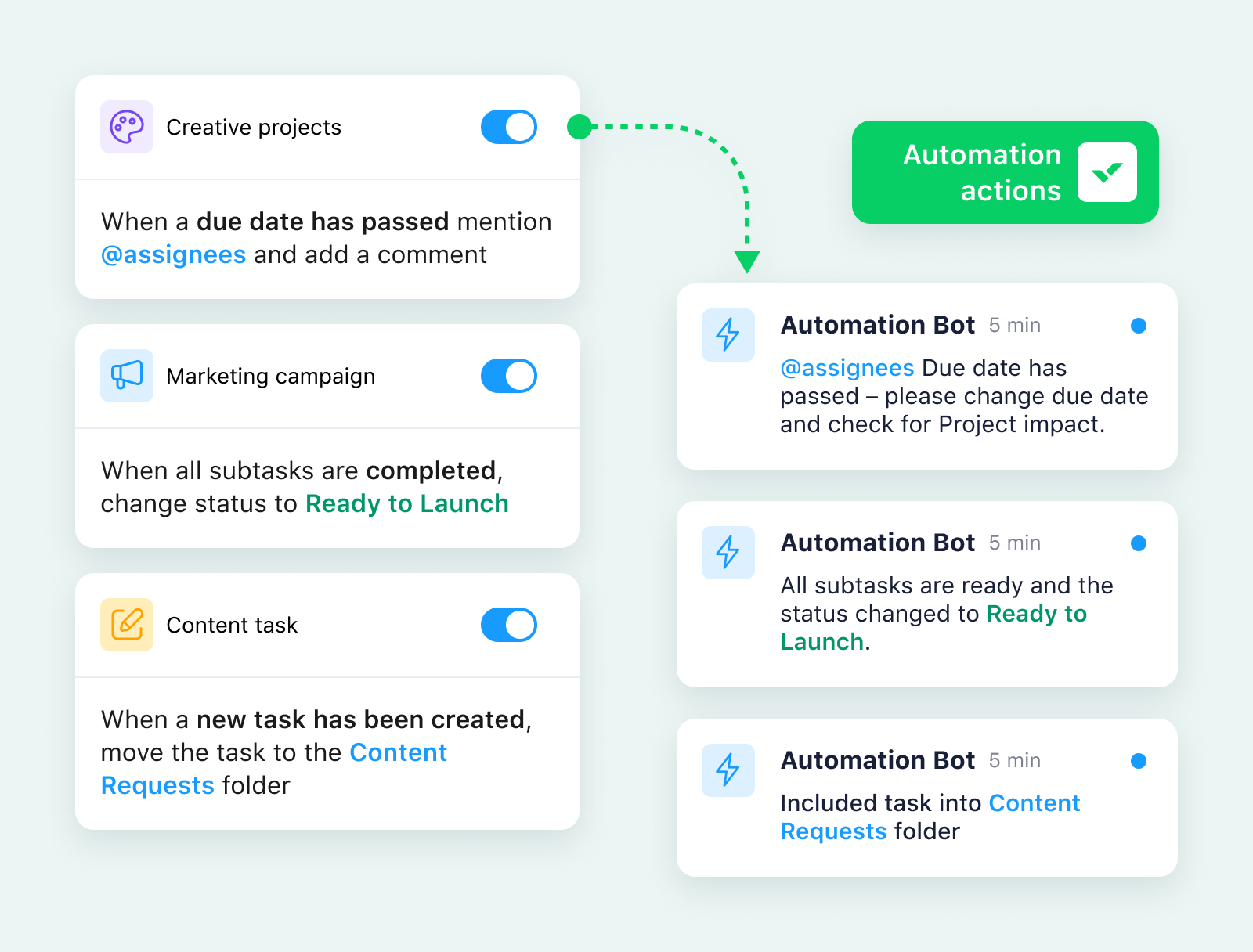
What are the benefits of task management software?
The best task management software helps you accomplish your tasks efficiently, produce consistently excellent work, and ensure that nothing is overlooked.
Whether you have a large project to break down or you want to make it easier for your team to collaborate, the right platform makes all the difference. The benefits of task management tools are wide-ranging, but here is what I find most useful:
- Streamlined workflows: You know that feeling when work just hums along? That’s a good workflow in action. The right task management support can smooth every part of your workflow, from first initiation, through ongoing management, right up to final execution. It can even support post-delivery reporting, offering valuable insights and analysis.
- Better organization: For me, task management software improves clarity and reduces my mental clutter. Instead of relying solely on my memory, I can access every task, project, and space via my live dashboard or through a powerful search function. This ability to visualize tasks minimizes disorganization, leaving me with more time for the work that matters.
- Extensive time savings: Using task management software helps save me valuable time, which is always in short supply in a busy role like mine. The ability to gather my plans and related tasks on one platform slashes time spent looking for documents, messages, and other details. I also use built-in templates and blueprints to reduce rework and repetitive tasks.
- The ability to track progress: Task management software makes it easy to track progress toward individual, team, and organizational goals. Here at Wrike, we do this via powerful project-tracking dashboards that can give a bird’s-eye view of team performance and progress but also lets us drill all the way down into the smallest task. We can export that info to stakeholders, too.
- Improved collaboration: Task management software reduces the back-and-forth communication that often causes delays in unstructured projects and organizations. My teammates work in our offices or from various locations around the world, but with Wrike, everyone involved can see what they need to do and update each other, improving collaboration and productivity.
- Enhanced team projects: Task management software is essential for team projects, providing functionalities such as task assignment, real-time communication, and project tracking that collectively enhance productivity and organization.
- Enhanced delivery: I love task management software with visual project management tools like Gantt charts. These help to view tasks and track delivery along a defined timeline, with task dependencies and milestones. They can also reveal project risks before they become unavoidable.
- Simplified projects: Many of my projects are major undertakings involving multiple teams, tools, stages and steps. I rely on task management software to help me break projects down into manageable chunks of work that can be easily scaled, linked, and analyzed. This helps to manage complex projects, no matter how unwieldy they appear.
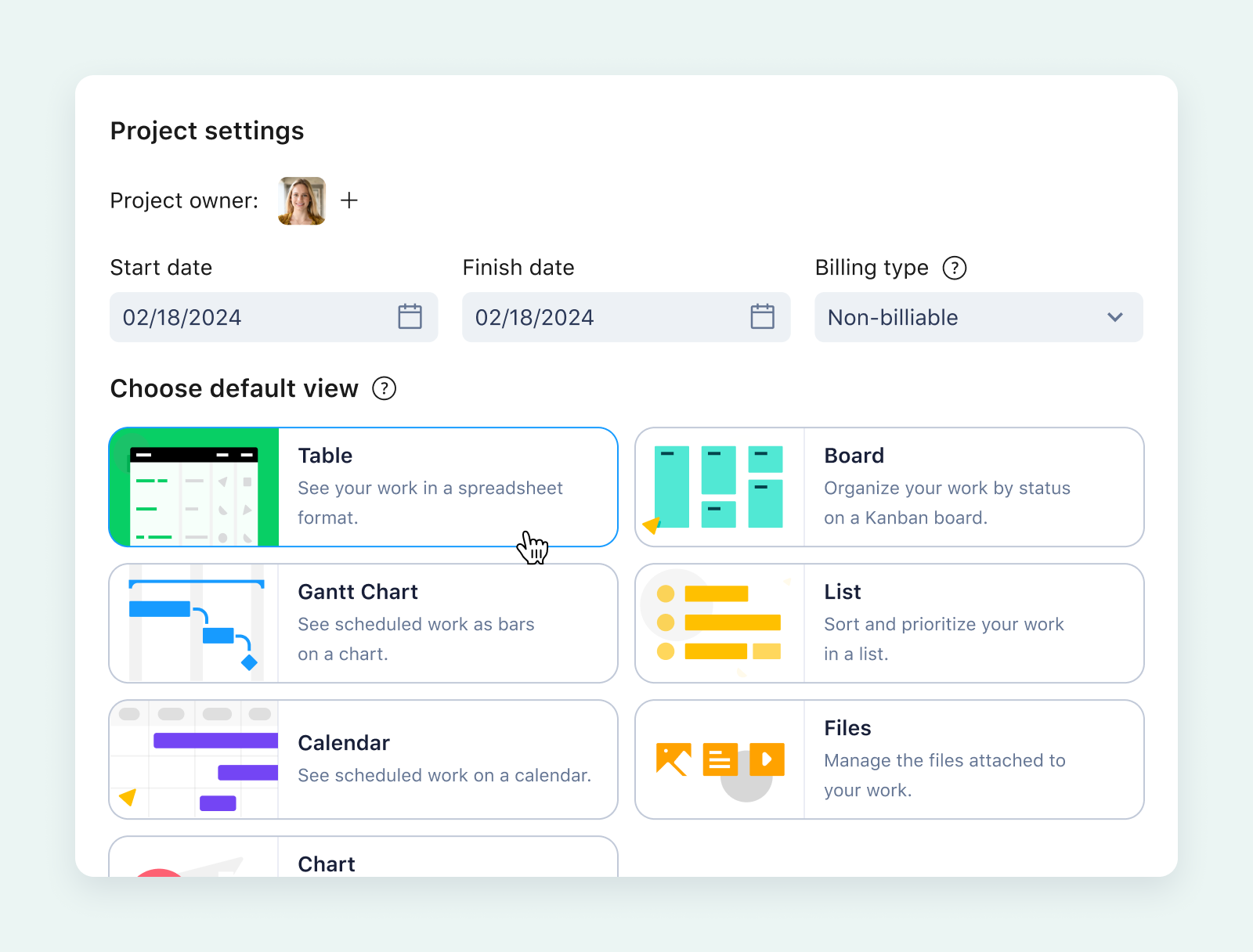
Upcoming trends in task management software
In reviewing the 21 options for this article, I’ve noticed a couple of new trends in the task management space. Here are some of the most interesting developments I’ll be watching in 2025:
- Completion statistics: Did you know that Wrike customers completed an incredible 65 million tasks last year? And that 18m of them were automated? These kinds of statistics are proving popular this year as teams try to add a little friendly competition to their productivity goals.
- Hybrid work optimization: Every day, I work with people who work from home or the office, in the U.S. and in Europe. The most powerful platforms can detect these differences, helping to facilitate asynchronous handoff protocols and time-zone intelligent notifications. This maintains productivity 24/7 among global teams.
- Contextual intelligence: Advanced task management systems are now analyzing the why” behind tasks as well as the “what.” That means automatically suggesting relevant resources, creating dependencies, and even flagging potentially similar work. This helps to keep tasks and overall goals aligned.
- Ambient communication: Rather than scheduled updates, modern platforms enable built-in, low-friction collaboration. Wrike’s in-task commentary features work like this, offering the opportunity to check in on something in context without disrupting workflows.
- Fun work environments: In the past, most task management tools appeared in two modes: dark and light. Now, providers are branching out to include uplifting, colorful options that reflect their users’ personalities. For example, I flit between our soft pink Flamingo theme and Halloween or winter designs for the holidays.
- Visual collaboration: When it comes to creative tasks like brainstorming or planning, visual tools like a whiteboard, mind map, or slide decks work better for many people. Wrike has adapted to this by acquiring Klaxoon, a global leader in the world of visual collaboration.
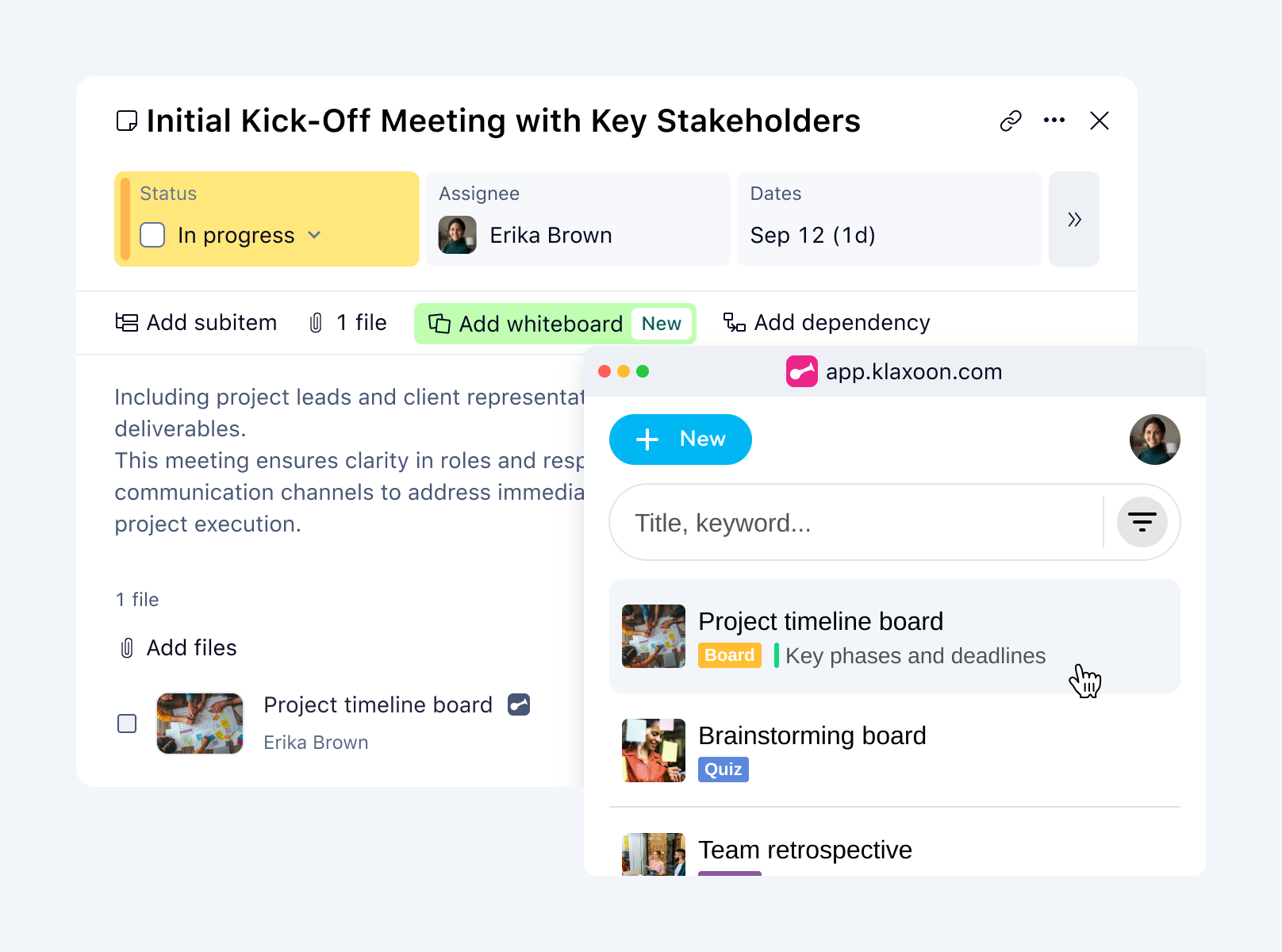
Why Wrike is the best solution for task management
There’s a wide range of task tracking and project management software on the market right now. Whether you need to get on top of your tasks as a small business owner or bring international teams together, there’s a solution out there for you.
But of all the options, Wrike offers the best task management software as part of our full-service work management platform. You’ll deliver your best work more easily, more collaboratively, and more efficiently than you could do with another solution, and Wrike will scale up with you as you grow.
Find out what Wrike can do for your team when you book a demo today.